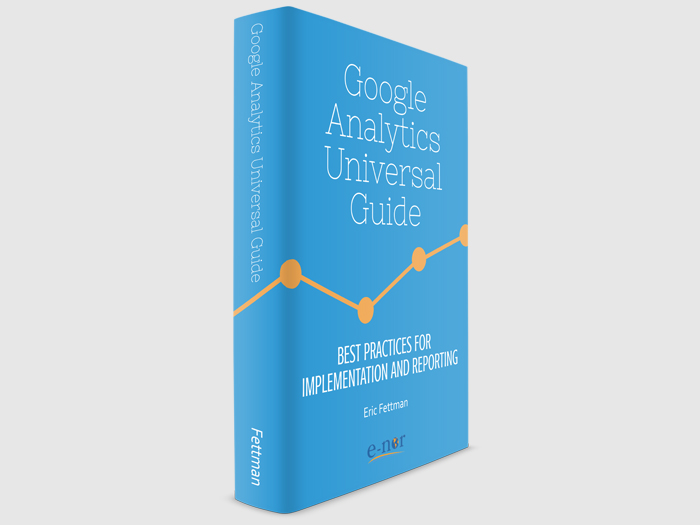Google is planning to roll out Universal to all Google Analytics accounts, and that might be a little scary. What does that mean for you?
Essential Guidance from an Early Adopter
E-Nor is proud to have had the opportunity to serve as early beta testers for Google Analytics Universal and also to partner with TiVo on a particularly interesting implementation of Universal to track the usage of their mobile app. We’ve also performed Universal implementations for a wide range of websites.
Since we have a little hands-on experience with Universal Analytics, we wanted to answer some important questions and outline steps you should be taking for a smooth transition. Below are some tips (along with a video from our principal consultant, Feras Alhlou) to make the migration a little more understandable.
Benefits of Migrating to Universal Analytics
Before we even get into the tips, what’s so great about Universal Analytics? Google has made some significant improvements in the evolution of analytics. For example, updates that might normally require changes in code can be done right from the Universal Analytics interface. Most notably, the system is evolving to support the multi-device/medium world we live in today – that is, tracking not only websites, but mobile apps and even allowing the import of offline data – so you can have a truly 360 degree view of all your engagement and marketing efforts.
While this post won’t explore the more advanced topics, the basic steps for Universal migration – outlined in the sections below (and in the video) – will allow you to take advantage of all features that Google Analytics Universal offers, now and in the near future.
1. Transferring your property to Universal Analytics Process Technology is DIFFERENT from upgrading your code.
As shown in our video, if you go to the admin section of your account, you may see a message from Google encouraging you to migrate your property. Also, under the settings for each property, you’ll see this:
This is simply asking you to upgrade your property to the Universal Analytics infrastructure. This will NOT affect your data. It’s just moving everything behind the scenes at Google to the new “processing technology”.
It might be a little confusing, but it’s necessary to understand that the Universal property transfer is different from upgrading your code and tags to Universal Analytics syntax, which eventually will be required. We’ll discuss that step later.
2. No immediate action is required (as of yet).
Although a full migration to Universal is recommended, you don’t actually have to take any specific steps for Universal right now. If you don’t upgrade your Google Analytics properties to the Universal infrastructure, Google Analytics will at some point do it automatically. However, if you want to go ahead, you can proceed by clicking the upgrade link in your property settings (shown in the picture above).
3. ga.js (Classic) tracking code will still work once my property is transferred to Universal (for now).
For now, ga.js will continue to track correctly, even if your properties have been automatically transferred to the Universal infrastructure. So your data will be fine and your tracking will still work.
Note: while Google Analytics may continue to support ga.js up to two years more, you don’t want to wait too long to upgrade your code to Universal Analytics, because at some point, ga.js will sunset and your data will no longer be recorded reliably.
4. You can replace ga.js (classic) with the analytics.js (Universal), but don’t forget some caveats!
You must upgrade your infrastructure for the new analytics.js code to work!
First, before you swap out ga.js for analytics.js, you must make sure to upgrade your corresponding Google Analytics property to Universal as described in tip 1 above. Although you can use the old tracking code with a Universal property (at least in the near future), you CAN’T use the NEW analytics.js tracking code with the CLASSIC infrastructure. Again, if you see the upgrade notice on the admin screen pictured above that says “transfer not started”, your property has not yet been transferred to Universal, so click on that and follow the steps if you want to use the new code.
If you initiate the transfer of your property yourself, you should wait 24-48 hours before switching to the analytics.js tracking code.
Update your tags’ syntax!
Also, at the same time that you switch to analytics.js, you must update any events, virtual pageviews, social actions, custom variables, and Ecommerce tracking that you have already coded for your site.
In the offsite link example below, an event is coded using Classic syntax:
<a href="https://www.anotherwebsite.com" onclick=" _gaq.push(['_trackEvent', 'link', 'offsite', this.href]);">Another Website</a>
For Universal, you would need to revise the event as follows:
<a href="https://www.anotherwebsite.com" onclick="ga('send', 'event', 'link', 'offsite', this.href);">Another Website</a>
5. Subdomain tracking is supported, but cross-domain tracking needs code revision.
The Universal tracking code supports subdomain tracking without any revisions; you can use the default tracking code on two or more subdomains, such as www.mysite.com and blog.mysite.com.
To track across different domains, you need to make separate tracking code revisions on the different sites. For details, see E-Nor’s Google Analytics Guide: Best Practices for Implementation and Reporting.
6. Google Tag Manager: Replace the classic tag with the Universal tag.
If you’re using a Google Analytics classic code in Google Tag Manager to track your website pageviews, you can simply switch to a Google Analytics Universal code. However, as mentioned, don’t forget to update any other Google Analytics classic tags, such as for events and Ecommerce, that you may have added to your Google Tag Manager container. Third-party tag management systems should also provide the option of upgrading your Google Analytics tags to Universal.
7. New Implementation? Don’t waste time – go Universal!
If you’re tracking a new website, don’t waste time! Either with the native Google Analytics tracking code or through Google Tag Manager, choose the Universal option and join your fellow Web analysts as we march into the next generation of tracking.
On the Horizon: Enable the Demographics and Interests reports in Universal
While the Demographics and Interests reports are currently available only in Google Analytics classic, they should soon become available in Universal as well, at which time you can follow the instructions provided by Google.
Download Our Universal Analytics ebook!
Thanks for checking out the article. Hope it helps.
For more on Universal Analytics, click here to download our free ebook.