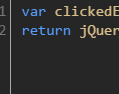Overview
Dynamic Tag Manager makes it simple to set attributes based on the element which is clicked. While this generally satisfies most click tracking needs, there comes a time when advanced tracking is required in order to pass specific data to conversion or traffic variables when deploying Adobe Analytics. In this article, we will share a practical and straightforward technique to do this.
Our Example
In this example, our goal is to track when users click on a video link. We would also like to capture the title of the video, so that we know which specific videos are being clicked the most. Below is the sample HTML we will have to navigate:
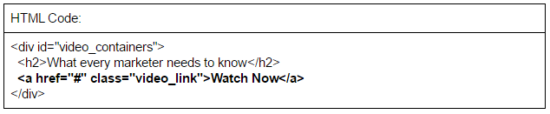
In a typical scenario, you would define an “Event Based Rule” as demonstrated in the two screen capture images below:
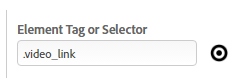
This tells DTM to track any link that has a class value of “video_link”.
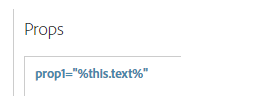
This tells DTM to extract the text of the clicked anchor.

The problem here is that prop1 will be defined as “Watch Now”, but we want this to be populated with “What every marketer needs to know”.
The Solution
We are now going to add a Rule Condition which will include a small snippet of JavaScript that will save a reference to what was clicked in the Data Element.
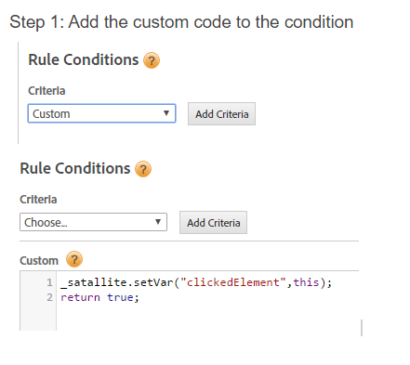
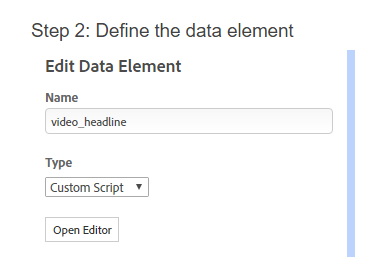
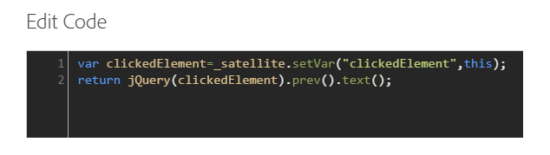
Once you have the data element configured, you can simply map it to the appropriate prop or eVar:
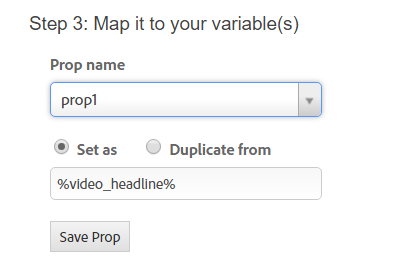
In conclusion
Now that we have a reference to the clicked element, we can create as many data objects as needed to populate additional props and eVars. Please note that this is a simplified example created for demonstrative purposes, and is intended to give you an understanding of the fundamentals.
Are you looking for more information, or an expert to help you configure your TMS? Feel free contact us, we would be happy to discuss your needs.