It has been 20 months since I last wrote a post for the Google Analytics Power User series, but now I’m back with a few more.
In this post I will be discussing one of the most important aspects of performing analysis (regardless of the tool you use: GA, Omniture, Urchin…), and that is Segmentation. In Google Analytics the feature is referred to as Advanced Segmentation and it is available on most reports.
To start, let’s review why you should apply Advanced Segments to your reports. Unless you know for a fact that everyone who visits your site is the same—that they have the same intentions and motivations and they are looking for the same solution, product or service—then you should (read ‘need to’) segment your visitors into meaningful groups.
Why Segment
One of the biggest benefits of using Advanced Segments has nothing to do with web analytics, it’s that going through the process will help you to better understand your business. The exercise of creating an Advanced Segment forces one to step back and think about the site’s goals, the different type of visitors that the site gets, and how and why these visitors many behave differently from each other.
By segmenting your visitors into meaningful groups you will be able to better understand how different groups of visitors contribute to or influence a specific metric. For example, how does your conversion rate (goal or ecommerce) differ between visitors who use IE7, IE6 and Chrome. Doing this type of analysis might help you spot technical problems users are having with your website when they are using different browsers.
Using segmenting to dive deeper into your data will let you surface with more meaningful and actionable insights.
Default Segments
To help get you started Google Analytics has included 12 Default Segments which are available to every user who has access to the account.
These Default Segments are:
- All Visits
- New Visitors
- Returning Visitors
- Paid Search Traffic
- Non-paid Search Traffic
- Search Traffic
- Direct Traffic
- Referral Traffic
- Visits with Conversions
- Visits with Transactions
- Mobile Traffic
- Non-bounce Visits
With these Default Segments you can do a ton of deep diving.
For example:
- What content do New Visitors consume vs. Returning Visitors?
- What content do Visits with Conversion (or Transactions) consume vs. All Visits?
- How does the conversion rate of Paid Search Traffic vs. Non-paid Search Traffic vs. Direct Traffic vs. Referral Traffic compare?
- How do mobile Visits interact with your Site Search vs. All Visits?
Once you’re comfortable working with the Default Segments you will then want to jump into using the Custom Segments.
Creating Your Own Segments
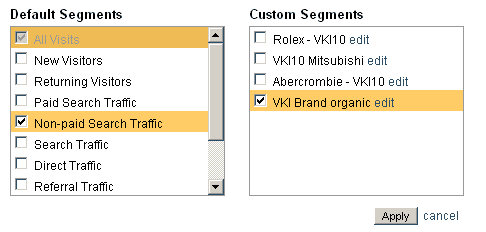
A couple of things to note at the start:
- Advanced Segments are ‘visit-based’. That means that when you are creating your segment filter, you are saying ‘return all visits that match my criteria’. So, if you base a segment on a specific page in your site, you will see other pages that show up in your reports, because you are saying ‘Visits that contain page x’
- Each Google Accounts (or login, not Google Analytics account) can have up to 100 Custom Segments associated with it.
- Advanced Segments are created for a specific Google Account and a specific profile, but they can be shared with other users who have different Google Accounts and added to other profiles within a given Google Account.
- Advanced Segments can be built with Dimensions and/or Metrics and can contain “and” as well as “or” logic statements.
- These Dimensions and Metrics then have a Condition (Exact Match, Contains…) and a Value.
- You can only apply a maximum of three advanced segments at one time to a report.
Let’s walk through the creation of a reasonably simple Advanced Segment that I’ve called “Content Network Visits”. So we’ll start with the reason why I want to do this. Many of our clients are using Google’s Adwords PPC platform and a good portion of those are taking advantage of the Content Network in addition to the Search Network. So in these instances we want to be able to see how visitors who arrived via the Content Network behave vs. those who arrived from the Paid Search Traffic (Default Segment) vs. Non-Paid Search Traffic (Default Segment). So to build this Advanced Segment we are going to string together a series of Medium Dimensions with an ‘or’ operator with a Keyword Dimension with a ‘and’ operator.
So it would look like this:
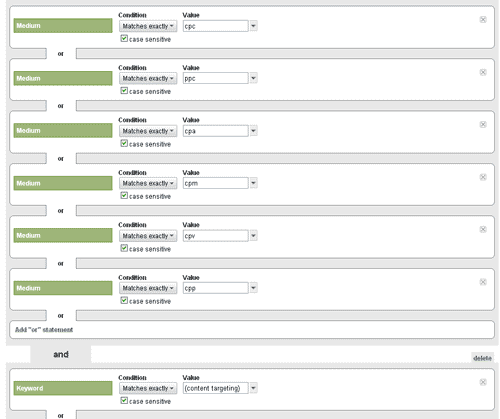
Once you’ve built your Advance Segment you will need to give it a “meaningful” name and save it. But before you do that you will want to test your Advanced Segment on the profile you have selected. There are a couple of reasons that you will want to test your Advanced Segment, two of which are: to ensure that it works, and secondly to make sure that you have not built a segment that is too granular. (that is one that has very little data in it)
Here is an example of a test run on the Advanced Segment created above:
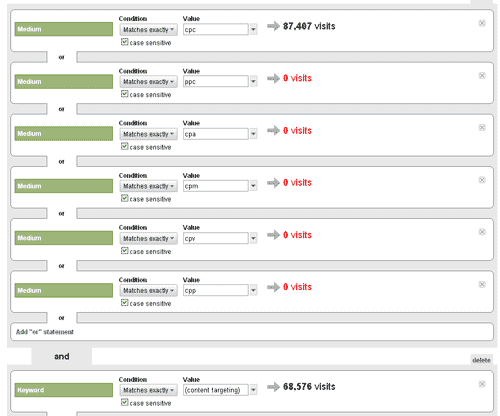
Here is a list of some of the Advanced Segments that we have created for our clients (The account that I use has hit the limit of 100 Custom Segments. We hope that Google will increase this limit soon.):
- Browser IE 7.0
- Browser IE 6.0
- Brower Firefox
- add to cart
- add to cart from email
- Visits with a Bold Chat/Live Person session
- midnight to 6 am transactions
- broadband connection
So now that you’ve got a basic understand of why you should segment your data and how to do it, start playing around and learning.
Notes: Some might think that Advanced Segments and Profile filters do the same thing and thus behave in the same way, but they are different. Both allow you to segment the data within your reports, but Advanced segments don’t have to be created prior to the data being collected as they filter the data within the report at the visit level. Profile filters on the other hand need to be created in advance and permanently filter the data prior to it ending up in the profile and your reports at the page view level.
















