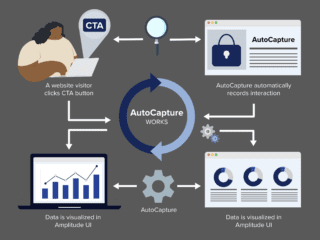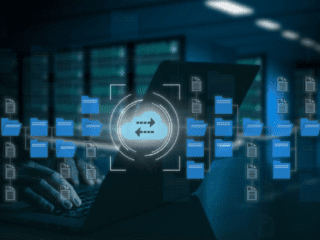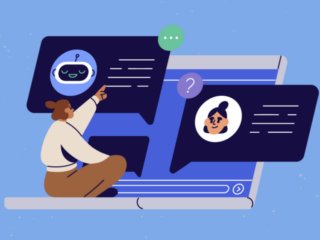The AdWords Editor has a couple of useful tools to manage your account which you may have overlooked. One of these tools is the Duplicate Keyword Finder which helps to ensure that you haven’t accidentally added duplicate keywords within the account.
When building a brand new campaign, we tend to talk about separating things out into individual campaigns with plenty of small and targeted Ad Groups. In this scenario, your accounts are likely to be well organized and the chances for duplicate keywords are on the smaller side. Where problems with duplicate keywords start to come into the picture, is when you have an account that has evolved over the years or if you’ve taken over an account from a previous manager. This is where, if you haven’t been vigilant over your organization, things can get a little messy.
Before I get into the tool itself, I just want to stress the importance of removing duplicate keywords. The issue is that if you have two of the same keywords within your account, they essentially compete against each other making you pay more in the end.
To use the Duplicate Keyword Finder within the Adwords Editor:
- Select the top level account folder or the campaign folder you’d like to look in
- Select ‘Tools’ from the top Menu Bar
- Select ‘Find Duplicate Keywords’
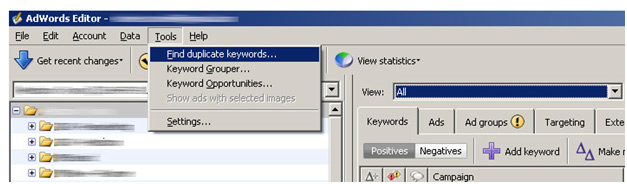
With this tool you’re given a few options:
Word Order
You can select ‘strict word order’ or ‘any word order’. Remember, if you’re using the Broad Match, match type a keyword such as ‘used books’ and ‘books used’ is the same thing.
Match Types
You can select that they must have the same match type or different match types. Generally you’ll want to select that they have the same match type.
Location of Duplicates
Select whether you want to look across the entire account, in specific campaigns or ad groups. If you select to look across the entire account, you may have the same keywords in different campaigns targeting different geographic regions. Obviously these shouldn’t be regarded as duplicates as they won’t compete against each other.
Hide Duplicates
This gives you the option to show or hide duplicate keywords appearing in paused or deleted campaigns.
Once your selections are now made, you’ll be easily able to see any duplicate keywords across your selected campaigns. With the editors handy interface you can now pause or delete your duplicated keywords directly from this interface.
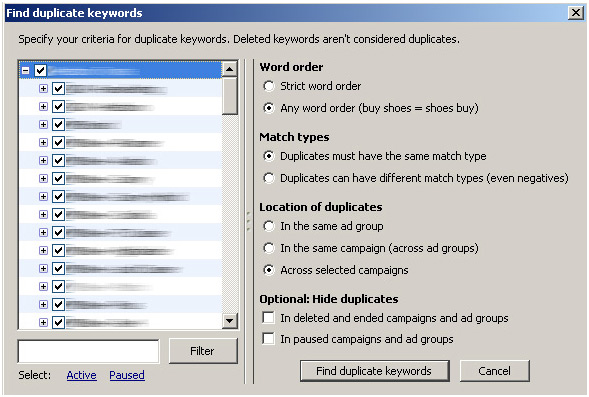
Once you’re in the duplicate keywords screen and want to get back to show all of your keywords, just select the ‘view’ drop down box from the top of the screen, and select ‘all’.
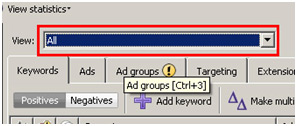
If you make regular keyword changes and additions within the account, then this is something that I would recommend checking from time to time as it’s quick and easy to do.