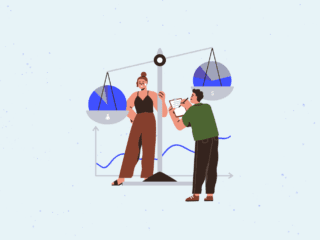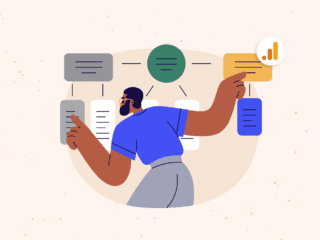Google Analytics released Multi-Channel Funnels (MCF) last week to everyone. There are many very powerful features that were included in this release, some of which I mentioned briefly last week. These features can help make the analysis potential much more powerful. One of the features that everyone needs to take advantage of is Channel Groupings. Google included a basic channel grouping template in MCF, that categorizes a few channels automatically, such as direct, organic, AdWords, and a couple more. If you are using campaign tagging, which you should be, you should have a variety of other channels that are assigned sources and mediums that you defined. If you are taking advantage of this, the default MCF view for Top Conversion Paths will look like this:
Before Channel Groupings
For this view I have filtered the report to only show Paths that include other, which are the undefined Channel Groupings. This isn’t a very useful view, as there is not much analysis that you can do with it. You don’t know what other is, but after going through the steps later in this post you can break these out and you will have paths that look like this instead:
After Channel Grouping
Above is a report that provides much more information, and is more appealing to look at. Instead of being presented with a bunch of “Other” we have broken apart other into the marketing channels that we have been tagging correctly using Google Analytics campaign tracking. This is extremely useful as you can start to analyze how the various marketing channels you are using such as QR Codes, Banner Ads, and even offline media are contributing to your site conversions.
How To Create Channel Groupings
To create your own Channel Grouping like the one presented above, you select the Channel Grouping dropdown and select “Copy Basic Channel Grouping template…” which will copy the settings for the default view that you see in MCF’s.
After clicking on “Copy Basic Channel Grouping template…” you will be presented with the view below. This is how Google has chosen to categorize the channels in all the reports for MCF’s. As you can see the “(Other)” channel comes from a rule that Google made if something doesn’t match any of the conditions above.
When you click “Add new Rule” which can be found under the last channel that has been created, you will be presented with new options to create your new channel, which should look like the image below. Here we have grouped everything that contains “affiliate” in the Medium and grouped it together with a pretty color. The amount of different combinations are very extensive. An example of this is for AdWords you could split the Channel into two Channels, those that came from display advertisements and those that came from paid search.
After you have applied and added new rules for your campaigns your should have a nice list of all your channels, with channel specific colors to make your reports more appealing and easily readable, as shown below. Again the possibilities of different channel grouping are many. Google uses a suggestion of making Generic Keywords vs. Branded Keywords, you could incorporate this into the new template you just made by making another copy of it. You could split your organic search into the two keyword groups, and go from there. I foresee channel groupings being essential to providing support to marketing questions that arise. In a meeting a question that may be asked; “Is social media really worth the time invested?” To help provide insight into this, you could start breaking apart the social media channels and see which contributes to conversions. Channel Groupings is my favorite feature of MCF’s, and I have a feeling it will be most peoples as well.