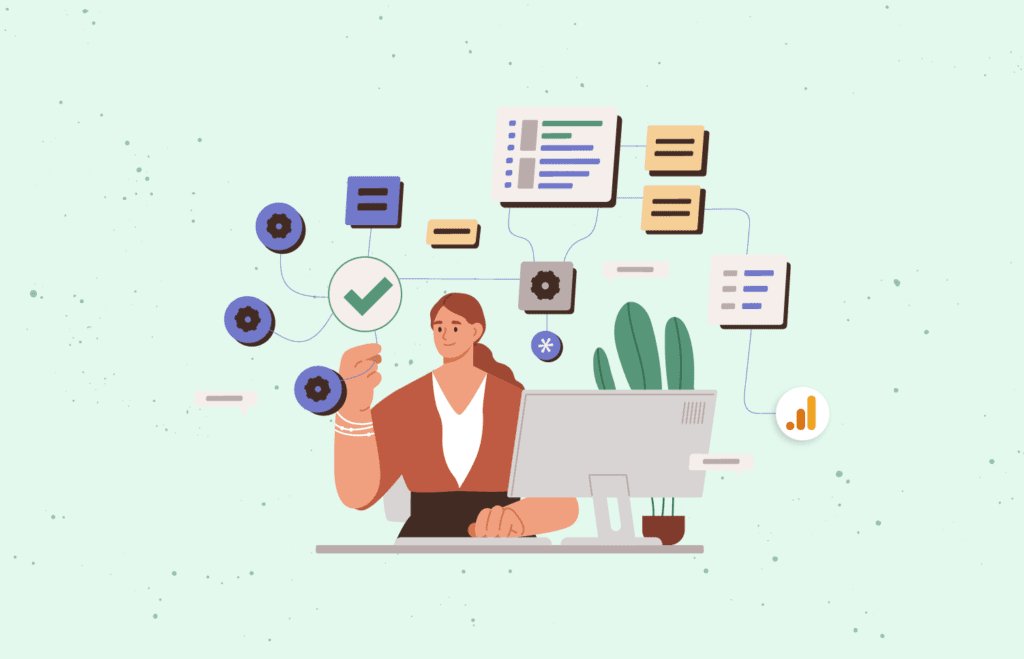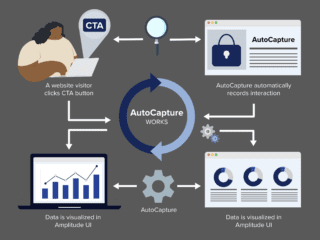One of the major concerns facing the analytics discipline today is the pressure to deliver detailed, actionable insights while respecting users’ privacy and consent choices. While these two goals don’t have to be in tension with each other, ignoring or downplaying data privacy issues leaves organizations exposed as the regulatory environment around the world continues to change. Fortunately, for users of Google Analytics 4 (GA4), Google has released a raft of new privacy-related features in the latest generation of GA. In addition, GA4 also works well with a pre-existing Google technology: “Consent Mode.”
In this article, we provide an overview of Consent Mode and how it can be used with GA4. In addition, we outline some of the reasons we recommend that GA4 users implement Consent Mode and how you can get started.
What is Consent Mode?
Consent Mode is a Google system which allows organizations to systematically respect website visitors’ consent choices by dynamically adapting the behavior of Google Analytics, Google Ads, and third-party tags that create or read cookies. To do this, Consent Mode interacts with consent data collected by either a Consent Management Platform (CMP) or a custom implementation for obtaining visitor consent. After taking users’ consent decisions into account, Consent Mode is able to dynamically adapt the behavior of the relevant tags.
When a user consents to tracking, GA4 functions as normal. On the other hand, if a user denies consent, Google instead sends cookieless data only. In other words, the data that GA4 records can’t be attributed back to any particular user.
This means that GA4 can, for instance, still track when a conversion occurs, by sending an “anonymous conversion ping.” The anonymous ping indicates to GA4 that a conversion has occurred, but because it’s anonymous, the conversion isn’t attributed to any individual user.
How does Consent Mode add value for you?
We take it as a given that any business wishing to use measurement systems like Google Analytics is best served by first gaining consent for tracking. Around the world, consumers are increasingly aware of how their activity online is tracked and how that data is used. As such, providing transparency about your data collection and usage practices — and gaining consent for tracking — is increasingly critical to maintain trust with users. This isn’t just a best practice, though; in an increasing number of regions around the world, it’s a legal requirement. For example, any organizations collecting data from EU citizens are required by the General Data Protection Regulation (GDPR) to first gain consent.
Given this context, Consent Mode offers a clear value proposition: it allows organizations to collect the data they need, use that data to optimize for their goals, and to do so while systematically respecting the consent choices of any concerned visitors.
Modeled Data vs. Observed Data
A critical aspect of Consent Mode is that when users deny consent for analytics, GA4 uses modeled data to “fill in the gaps.” Of course, when we have directly observable data, we don’t need data modeling; GA4 functions exactly as you’d expect. When we don’t have directly observative data — for instance, because consent has not been given — Google uses machine learning to estimate, or “model,” the unobservable data. More specifically, Google uses those anonymous pings we mentioned above to help estimate the unobservable data as accurately as possible.
Crucially, this means that if you implement Consent Mode, a user’s lack of consent doesn’t lead to a hole in your dataset. Instead, you end up with a blend of directly observed data and modeled data, which leaves you with a far more accurate dataset than what you’d have if you simply had no data at all for non-consenting users.
How to Enable and Implement Consent Mode
Before enabling Consent Mode, organizations must first ask for website visitors’ consent using a consent banner. Consent banners can be added to websites via a number of third-party programs or a custom HTML tag deployed in Google Tag Manager (GTM). Once a banner has been added to the website, enabling Consent Mode is done via GTM. In GTM, navigate to Admin > Container Settings > Additional Settings > Enable Consent Overview.
When enabling Consent Mode, we recommend that organizations utilize a GTM template provided by the CMP provider. Customers not using GTM can still take advantage of Consent Mode, but doing so requires the use of gtag.js or a custom HTML snippet as an alternative. However, these methods require the addition of new code to every page on the website, and hence we don’t recommend this approach. Whether you’re using GTM or not, the links below will help you gain a deeper understanding of the details of implementing Consent Mode.
Google Tag Manager Consent Mode Template
Consent Mode for CMP providers
What Happens If You Don’t Use Consent Mode?
More important than using Consent Mode itself is that organizations ensure they have a method for both requesting — and respecting — visitors’ consent. There are many third-party solutions that can help, but Consent Mode is unique in that it enables modeled data to flow into GA4. As we move forward, it’s likely that modeled data will become more important for analytics than it already is, and this trend makes Consent Mode particularly compelling. Without Consent Mode, you may not have a robust option for managing user consent. Even if you do, though, you run the risk of missing out on a very significant proportion of the data you could otherwise be collecting.
Conclusion
Implementation of Consent Mode allows a business to systematically respect the consent choices of their users, while maintaining the ability to make data-driven decisions. Via Consent Mode, Google will utilize modeled data to fill in any gaps caused by data not being observable, while preserving the privacy of website visitors. Implementing Consent Mode is fairly lightweight, and can be done using the steps documented in the links above.
To learn more about Consent Mode and data modeling, check out our Beginner’s Guide to GA4.