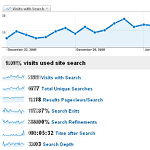
the ‘Content: Site Search Report’
Next up in the series of most useful Google Analytics reports is Content: Site Search Report.
If your site allows visitors to search your content to find what they are looking for, then the Content: Site Search Report should be enabled and configured. This report will likely be one of the reports that you regularly review to discover what people are searching for, uncover new terms for you paid search campaigns, refine the results your search tool is providing and learn about content that your visitors are looking for that you might not currently have (this can be treated as a form of market research).
Note: The Site Search report will not work for you by default; it must be enabled and configured. To do this you must select a profile from the analytics settings dashboard and then click ‘edit’ in the ‘Main Website Profile Information’ section. From here you will need to select ‘Do Track Site Search’. Once you have completed this you need to enter your ‘Query Parameter’. It is usually quick and easy to discover what your query parameter string is. Simply go to your site and perform a search. The resulting URL of the results page that you arrive at should contain the query parameter that you are looking for. The query parameter will often looks like ?q=keyword or &search=keyword, but it could be something else such as search_text=keyword. If you aren’t sure do a couple of search and look for a pattern. Next you will need to choose between stripping the query parameter out of the URL or not. In many cases you will want to strip of the query string parameters as they will be of no use to you. In some cases though these parameters will be used in other places and they should not be stripped out. They could be needed for goal definitions if a specific search is desired to be a goal, or a step in a funnel or used in a filter. Finally you must select whether or not you want to use categories for site search. This option is only selected as ‘yes’ if your search functionality allows searchers to restrict their searches to a specific category within your site. For example, when you are visiting Amazon you can restrict your search to ‘Books’ and not search their entire site.
You will find the Site Search report in the Content section in the left hand navigation. When looking at the Site Search report you will see the number of visits with search charted, a list of summary metrics of; % of visits that used search, visits with search, total unique searches, results pageviews/search, search exits (you want to reduce this number by providing better results), search refinements (again you want to reduce this number by providing better results), time after search and search depth. Each of these metrics can graphed at the top (up to two metrics at a time).
To the right of the summary metrics you will find a very handy navigation tool that ask you what type of data you want to look at. These questions are broken down into three sections, Visits, Search and Content. Make sure to look at these as they will help you quickly and easily find the report that will answer your questions.
At the bottom of the report you will find two tables which report on the Site Search Details, by Top Site Searches and by Top Searched Content.
Once you’ve done your quick review and compared these top line metrics with the previous month, and the same month a year ago… it is time to dive in and learn more about what people are searching for. Are the results what they were looking for? And are there any opportunities to optimize the search results and/or content that exists within the site?
Let’s start by clicking on the ‘Which search terms did visitors use?’ link in the Search: ‘What did visitors search for?’. Here we find a list of terms that visitors used during their visit to you site. These search terms are ordered by total unique searches in descending order. You will notice that there are three tabs that you can select from, ‘Site Search Usage’, ‘Goal Conversion’, and ‘Ecommerce’. If you select the ‘Ecommerce’ tab you will see how much revenue visits with searches contributed as well as the conversion rate of visits that contained a search. Further down the page you will see how much revenue each search term contributed to and the conversion rate of visits that searched for a given term. This is where it starts to get fun. Take this even one step further by using Google Analytics Advanced segmentation feature to see how paid vs. non-paid visitors used your site’s search feature, or how new vs. return visitors interacted with you site search. This is crucial information to help you optimize the results that your site search returns, discover content that is desired by visitors but doesn’t currently exist (this could be giving you hints as to want new products to add to your ecommerce store), or keywords to add to your paid search campaign.
















