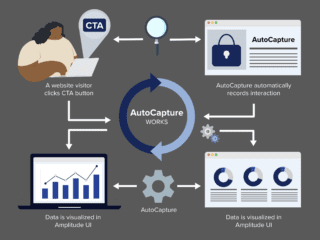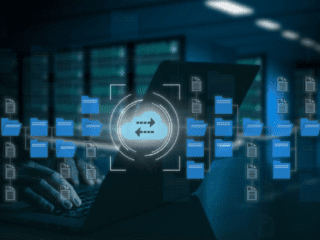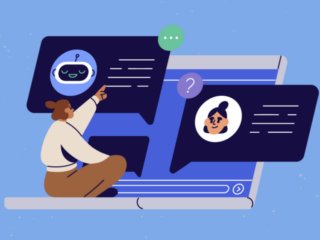Access your Google Analytics or Google Analytics 360 data anytime and anywhere.
- Do you need access to your data in near real time on the go?
- Have you ever been on the spot in a client meeting and wish that you had the data to support your discussions?
- Have you ever traveled on business to meet with clients and remembered at the airport that you forgot a dashboard for the performance of a campaign?
Not a problem, all the answers are in your pocket! You can find the answers to your questions in real time on the go! You can easily and quickly access key metrics, segment the data, create custom reports and dashboards, and share the results with the touch of your fingers on the go! All you need is to download the Analytics App. The reports are optimized for mobile devices, so you will have the most optimal user experience while browsing through your data.
You can download the Google Analytics App from Google Play or from the App Store to install it on either your phone or tablet devices.
The data used to write this post is real data from the GA demo account.

First things first, let’s dive in and explore the app:
- GA Account: touch the arrow and you can switch between different accounts. This comes in especially handy to consultants who manage more than one account.
- GA View: touch the arrow and you can switch among various views under the same account.
- Home: This is the starting place of hopes and dreams! This is where you have the 40,000 feet view of all your data: real time, audience, behaviour, e-commerce, goals, time, and events.
- Assistant: Have you ever wished that you could hire a datawiz to help you out with reading the data in your Google Analytics? Assistant is saving you and your CFO time and money by providing you with actionable data cards to make better decision based on meaningful insights.
- Dashboard: This is where you can access all the dashboards that you created in the past.
- Real Time: Remember all the real-time answers that I mentioned earlier? This is where you can find them.
- Default GA Reports: In this section of the app you can access the default reports that you are used to finding in the desktop version of Google Analytics.
Sharing is caring!
Here at E-Nor we take sharing serious and we couldn’t be happier with how easy it is to share each display card. You can easily share the display cards as a text message or in email along with the variety of other sharing options available to you on your mobile device. However, please check in with your data governance department before sharing any Google Analytics data on public platforms.

Your very own data savvy personal assistant!
Whether you are new to GA or you are a busy power user, the Assistant can give you a hand finding insights in your data. Based on your site/app’s activity you will have various numbers of cards from your Assistant. To access Assistant, touch “View Insight” under the navigation bar and you will land on a screen with more details. Note that you can help Assistant to be smarter by giving feedback. A ???????? or ???????? on each card mean that you will see more/less of such insights in the future. I included a screen shot of an interesting piece of insight from the Google Merchant Center’s data below. Assistant identified some products with a 29% increase in sales and by touching “View Insights” I identified those products. Assistant makes your job even easier by not only finding the insights for you but also by making recommendations in terms of next steps. Talk about leveraging your data as an strategic asset in an AI first world!

“Segment or Die!”
As our good friend Avinash Kaushik says, there is no insight in unsegmented data. The Analytics App makes it easy to segment each display card. For instance, I segmented the aggregate data in the Average Page Load Time by Page report by mobile and tablet traffic. This better help me to identify the source of any possible issues. For instance, in this case I wonder why it takes 17 seconds to load the homepage on mobile devices. This would be something for the mobile dev team to investigate.

I would like to end this post with two important points:
- Always ensure that the data you analyze is monitored for quality control. Some common causes of data contamination are missing or duplicate data, issues with spambots, URL redirects, outdated filters, goals, custom dimensions or events. Data driven organizations invest in all stages of analytics including QA and assurance. I will address data cleaning, QA and assurance in another blog post, but I would like to create awareness about the possible issues and the importance of it in this post since the cost of poor data quality on business is much higher than the cost of investing in a solid QA project.
- Share your feedback about your experience with the Analytics App with the Google team. To do so scroll down to the bottom of the app under the navigation bar and touch ‘send feedback’. We never know what the next big GA Breakthrough could be but you could be the one initiating it!
Are you still interested in more? Please watch the following video for a walkthrough of the Analytics app:
Happy analyzing on the go!