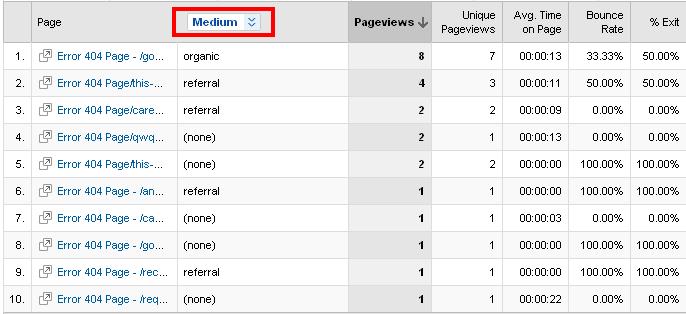So we’ve written before about how important it is to fix your 404 errors, and how you can track and trace them with the help of Google Analytics. Doing so is important, as beyond just producing a bad user experience, any links pointing at a dead page is a link wasted. Fortunately, the tools to analyze your error pages are readily available to anyone who has Google Analytics installed.
In this post I want to guide you through the complete process of setting up your Google Analytics to track error 404’s, and then using it to determine how to fix each.
The Setup
Tracking your Error Pages
First you need to be sure that the Google Analytics tracking code has been installed on your Error404 pages. After you’ve done that, go into your profile settings and setup the following filter:
This simply takes the title of the page and the requested URI and combined them, outputting over the requested URI string.
Displaying Full Referrers
Setup another filter. This time:
This should let you see the full referring source for a URL by displaying the User Defined Value for that page.
The Report
Give it some time for visitors to hit error pages. Now you should be able to go into top content and filter by your error code (in this case 404). This should bring up a list of errors, including what page they user was trying to reach.
Now click where it says medium (on yours it might say “none”) and bring up user defined values. This should now tell you the exact URL that the visitor came from.
Fixing the errors
Just telling someone that their link to you leads to a dead page can be a little hit and miss, especially when the links come from sources without a single webmaster to pester (say, social media). However, with this combination of page and source you can both find what exact page the link to you is on, letting you find specific subpages. Further, since you know where it’s pointing, easing the webmasters job and increasing your potential for success.
Of course, sometimes you wont want to just contact every webmaster, and there are other options you can take for that:
- Are you seeing that a link to a missing page sending a lot of visitors? Maybe you don’t want to 301 that page, but rather contact the webmaster and have them change their link to point to the proper page.
- Have moved content that’s hasn’t been registered as a 404 in Google (so there’s still search query data attached to that visitor)? 301 that page to match what they’re searching for.
- Have a bunch of users going to a URL that doesn’t exist, but is a close match to one that does? 301 it to that URL. I have to guiltily admit that for some reason we still haven’t 301ed vkistudios.com/blog to blog.vkistudios.com.
- Are people visiting a page that doesn’t even resemble anything on your site (this happens more frequently than you might think)? Use a 404 error page with some top results and a nice big search bar.
- Is a major site with high trust linking to a page that doesn’t exist? Ask them to relink, and if they don’t respond: 301 it.
- Are a bunch of decent quality sites linking to a page that doesn’t exist, but not sending a whole lot of visitors? 301 it, saving you the effort of contacting every page.