What can we get straight out of the box?
Usually, when you test a page in Google Website Optimizer, this is the sort of information youâll get:
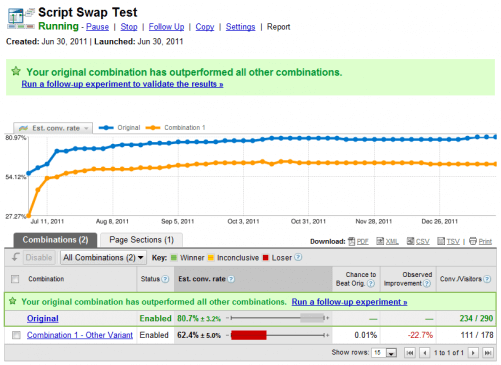
What are we looking at? These are the conversion rates for each of two versions of a page, and which combination is performing the best. This is done with the intent of keeping the version with the best conversion rate once the test has been completed.
How is the conversion rate calculated?
How is the conversion rate defined in Google Website Optimizer? Well, when you set up the test in Google Website Optimizer, youâre asked to identify the page that signifies whether or not the guinea pi-err⦠visitor has done what you want them to do. If youâre trying to get visitors to buy something, for instance, you should use the URL of the page they get to see after theyâve completed the purchasing process (the âthanksâ or âconfirmationâ page).
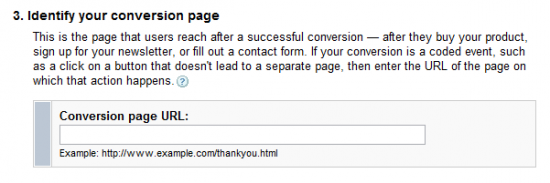
This is all that Google Website Optimizer will tell you: did the visitor convert or not, and on which version of the page? For many, this is more than good enough. For some, whom I hope Iâm speaking to right now, itâs woefully inadequate.
Well, weâve got a solution for you: just add Google Analytics, some Events and just a touch of Advanced Segments.
Tying it all together
The gist of it is this. When you set up the new version of the page (as in an A/B test) or add the code to swap out a particular section on a page (as in a multivariate test), you also add a line of JavaScript setting up a Google Analytics Event which identifies which version of the page or section it is.
Iâve been asked to keep the code-speak down a bit, but Iâm going to show you an example of what this might look like so you can judge for yourself whether you need a little help from a web guru. If youâre very code averse, just skip it. I wonât be hurt. Really.
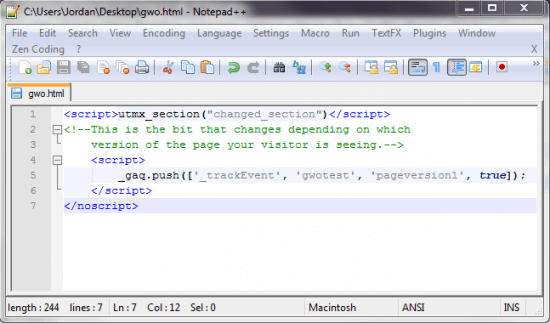
Then, you go into Google Analytics and set up an Advanced Segment (or a Custom Report, if youâre sassy like that) that will show only the data from one of the versions of the webpage (or section thereof). Do this for each version you have running in Google Website Optimizer.
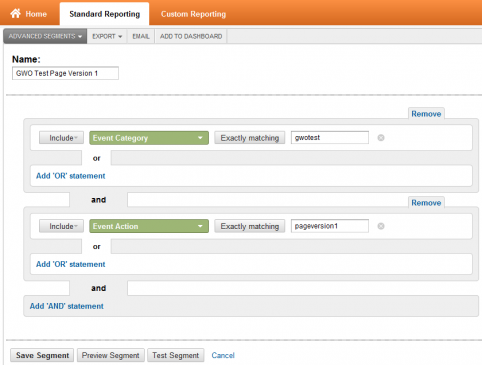
Now that I’ve got this data,
what do I do with it?
Once youâve deactivated all other Advanced Segments, and activated this new one, youâll be able to find out whatever you want about the behavior of visitors on (or in response to) each version of the page being tested. You might find out that one version of the page is heavily favoured by Scottish Apple users, for instance, or that one version of the page is sending visitors to a page you never expected it to.
If your objective is to optimize your userâs experience with your website, thereâs so much more to life than just the conversion rate.
If you want to learn more about A/B testing, have a look at Michael Straker‘s blog post at https://www.cardinalpath.com/ab-testing-clustered-vs-clean-experiment-design/.
















