Does the thought of Google’s Display Network make you grimace? I know it does to some advertisers. There are those that see it as a cheap alternative for acquiring additional clicks and others who see it as a money pit for non converting traffic. If you’re in the midst of creating a display network campaign, or are already using it, I’ve listed some steps to help you make your campaign a success.
Step One: Create Separate Campaigns
Separating your Display Network campaign from your Search Network campaigns is a must. By doing this you can take advantage of a number of items. The first is that most advertisers won’t want to distribute the same budget for both search and display, so a separation will allow this. Separation will also allow you to adjust different settings such as different time/day parting and delivery method. You may also want slightly different keywords and ad text as they can perform differently on the display network. Separating campaigns will also make life a little easier when it comes to analyzing the progress of your campaigns.
Step Two: Keywords in Tightly Themed AdGroups
The success of any AdWords campaign, whether search or display, is going to revolve around placing keywords in tightly themed Ad Groups. Just because you’re doing display doesn’t mean that you should get lazy and skip this step. Tightly themed Ad Groups with corresponding ad text will have the best chance to reach users most likely to respond to your message.
Step Three: Add Negative Keywords
Just as we talked about with using tightly themed AdGroups we also want to follow suit with our search campaigns and make sure to use negative keywords. By targeting as tightly as possible, you lessen the chance of being found through unrelated websites.
Step Four: Use Category Exclusion
Use Category Exclusions to your advantage. If you’re not sure where to find category exclusion use the following steps:
- Click on your Display Network campaign
- Click on the Networks Tab
- Scroll to the bottom of the screen and click on Exclusions
- Click on Add Exclusions
- Select Exclude Category
You will notice that there are probably a number of categories that you will want to remove right off the bat. Categories such as ‘error pages’, ‘parked domains’ and ‘sexually suggestive content’ are ones that, depending on your products and services, you will probably want to be excluded. You can even remove websites where your ads are shown ‘below the fold’.

Step Five: Demographic Bidding
Is there is a specific demographic that you want to target? With demographic bidding you can modify your bid for specific demographics, or even exclude demographic groups. The problem with demographic bidding is that it only works on a very small amount of websites that collect demographic data. Generally the effect on your overall campaign will be minimal, but I would still suggest this option as part of best practice.
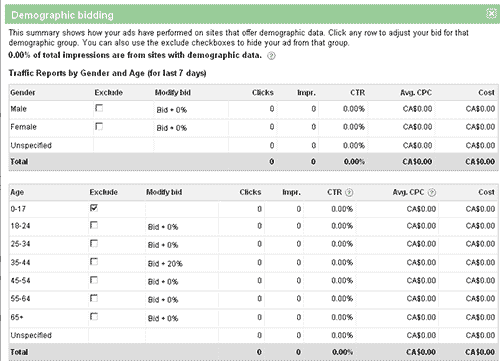
Step Six: Setup Managed Placements
During the course of your display campaign you will want to start accumulating a list of quality website to run your ads. You can get a head start with this list by using Google’s placement tool. This tool will give you the option to find placements through the following ways:
- Find placements based on a word or phrase
- Find placements based on a website
- Find placements based on a category selection
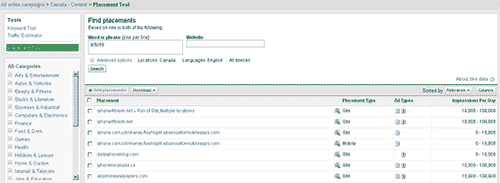
Before jumping in and just adding sites that Google is suggesting, always have a look at them first. While some suggestions may be on the mark, there are going to be plenty that are way off target.
Remember that when you start adding Managed Placements you can get quite specific. Not only can you target a website, but you can actually target specific sections within a website. So if you’re selling sporting equipment then you may only want to target the sports section of a local news website. If you’re selling real estate, you may want to only target the real estate section of the news website.
When determining which websites you want to select for managed placements, understand where your audience will be. If you have an ecommerce site you may want to include product review sites, coupon sites or popular industry related blogs. Focus on sites within your niche to target the most appropriate audience.
A major benefit with managed placements is that you can modify your max cpc bid depending on the quality of a website. If you find a highly targeted website, then you should raise your max cpc to help your bid appear on a more regular basis.

Step Seven: Get Your Campaigns Running
You’ve targeted your Display Network campaigns as best you can, now you will want to get them running and start collecting data.
Step Eight: Start Reviewing your Automatic Placements
Once you’ve had your campaigns running long enough to start collecting data, you will need to have a look at the websites Google is choosing to show your ads on. AdWords will give you a list of these websites. It will even go as far to tell you the exact page where your ad is being shown. To figure this out, use the following steps:
- Click on your Display Network Campaign
- Click on your Network Tabs
- Click on Show Details for Automatic Placements
- Click on the tab See URL list and then select All
Start reviewing all of the sites on the list and excluding the ones which are irrelevant. Then you will want to add all of the highly relevant sites to your list of managed placements.
Step Nine: Pause Automatic Placements
Continue to add to your managed placements until you’ve acquired enough quality sites to exhaust your display network budget. If you’re able to spend your entire Display Network budget on managed placements, there’s really no need to gamble on Google’s automatic placements.
Step Nine: Repeat Managed Placement Research
After running your campaign with only managed placements it’s helpful to periodically refresh this list. Review websites within Google’s Placement Tool and try re-running automatic placements for short periods of time. This will allow you the opportunity to find new sites that may help conversions.
Display Campaign Optimizer
Display Campaign Optimizer. With this tool Google will try to automatically optimize targeting and bidding to find additional conversions. This looks to be an easier solution for those that don’t have the time to put into continually monitoring their campaigns. Generally we find that optimizing an account manually will often provide better results then an automatic solution. The Display Campaign Optimizer is something that we are going to be testing, so stay tuned a future blog post to find out what we think of this option.
















