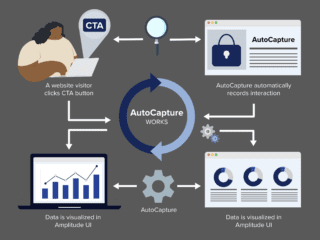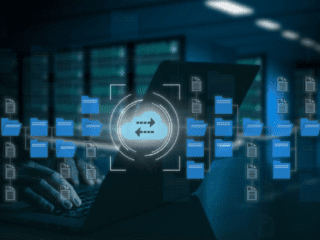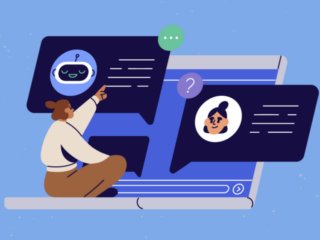In my previous post, I discussed integrating BoldChat and Google Analytics to get deeper insight into what ‘chatters’ do on your site.
We also have clients that use the LivePerson platform who were interested in seeing their chat data from LivePerson in Google Analytics.
Similar to BoldChat, LivePerson’s default Google Analytics implementation causes a number of problems including (but not limited to):
- No cross-domain tracking
- Visitor/visits are bloated
- Referral information is lost
- LivePerson visit information can’t be tied back to the visit on the your site
- The LivePerson tracking code sets a UDV – this will not overwrite the _utmv cookie on the clients’ site, but these UDV values will show up in your reports
To implement the tracking correctly, you need to disable LivePerson’s Google Analytics tracking completely and utilize the customizable chat window feature found in LivePerson. This feature allows you to customize the look and feel of the chat window. For example, we can customize the dimensions, the button images and the background/foreground colors. What we are really interested in is the custom branding. This allows us to control what appears on the right-hand side of the chat window by using iframes. What we want to do is set the source of the iframe to a page that resides on our site. This page will contain both an image (or flash or whatever you like) and the GA tracking code (GATC). When the iframe is loaded, the tracking code will read the visitors cookies from our domain, and then send that visit information to Google. This accomplishes both tracking of the chat window and associating that chat with the visitors current visit on our site.
Setting Up the Page
Create a page with code similar to the following:
Replace the web property ID in the code (UA-XXXXXXX-X) with your own. As well, any customizations to the Google Analytics Tracking Code (GATC) that resides on your site must be made to the above code. For example, if the GATC on your site ‘domain.com’ uses subdomain tracking, you would modify the code to:
Also note that I am using a virtual page name for the page view. If you name the file appropriately, you do not need to use the virtual page name.
Updating the Chat Window
To update the chat window, do the following:
- Log into your LivePerson console
- In the menu, navigate to “LivePerson” > “Admin Console”. This will open a web browser
- In the new browser window, navigate to “User Experience” > “Chat”
- Ensure “Chat Window” is selected for the “Window Type”
- Click on the “Branding” tab
- Select “Custom” for “Select Image Type”
- Enter the URL for the page you created
- Enter the proper width and height properties
- Click “Save All”
Because LivePerson allows you to customize the different types of windows (prechat survey window, offline survey window, exit survey window, and the chat window) we can track all these types of windows by setting the custom image URL for each window. This way, you can create funnels for the chat process, and/or create advanced segments based off of the different LivePerson windows visitors see.
Analysis
Now for the fun stuff! To segment the data into those who did use chat versus those who didn’t, simply create the following advanced segment.
- In “Dimensions”, expand “Content” then drag “Page” into the right-side
- Select “contains” for “Condition”
- Enter the URL of the page you created as it would appear in the “Top Content” report. In my example, it would be “/liveperson_chat.html”.
Now that you’ve got the segment, apply it, and compare how these users compare to other visitor segments on your site by looking at things such as Goal Conversion Rate changes between the segments. Do visitors that engage in chat have a higher or lower conversion rate?