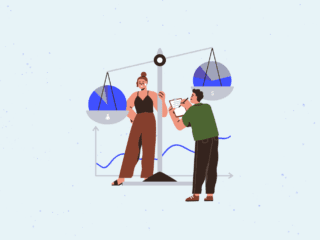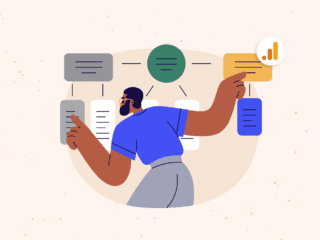As a best practice, you should create a Google Analytics goal initially in a test view and then recreate it in a main/working/reporting view only when you have verified that the goal tracking is functioning as expected. This can be verified typically after a few days in the test view.
You do not, however, need to manually recreate the goal in the working view; you can instead share the goal with yourself and copy it into the new view.
This is especially good news for the more complex goal configurations.
Let’s say, for example, that your website publishes a variety of health-related articles, and you provide signups for different types of newsletters. You want to create a single goal for all the recipe newsletter signups, but the confirmation pages differ according to the specific newsletter:
https://www.yearofhealth.com/subscription-confirmation.php?subject=weight-loss-recipes
https://www.yearofhealth.com/subscription-confirmation.php?subject=gluten-free-recipes
https://www.yearofhealth.com/subscription-confirmation.php?subject=vegan-recipes
The article pages and the signup form that you want to include as funnel steps also vary by subject. For the necessary flexibility, you have chosen Regular Expression as the match type for your Destination goal:
To restrict goal and funnel-step matching to a specific text pattern, we have configured our Destination goal with Regular Expression as the match type.
After a week, the goal and funnel reports are looking good in the test view, and you’re ready to replicate the goal and funnel configuration in your working view. You could certainly recreate the goal by copying from the test view to the main view, but it would be wiser to avoid the unnecessary risk or error and also minimize duplicate work by instead sharing the goal with yourself and copying into the working view as follows:
Access the Share Assets panel from the View column of the admin screen.
Select the Recipe Newsletter Signup goal, and click Share. In the next screen, keep Share Template Link Selected, and click Share.
Share Template Link
Copy URL
In the same browser tab or a new browser tab, paste and enter the URL that you just copied. Select your main working view to copy the goal configuration into.
Want to see what the goal configuration live? Click the link below, and make sure to copy into a test view only.
https://www.google.com/analytics/web/template?uid=5jsw5GctT3iUJO7dDIL8Ew
Share Assets is not the type of Google Analytics feature that you’ll use every day, but it can be a great help in your goal configuration and testing process.
As a note, you can also copy custom reports between views using the same procedure above, but it’s not necessarily as critical to configure a custom report in a test view first, since custom reports do not affect any underlying report data. Goals, on the other hand, do affect underlying report data, so follow best practices, and take advantage of Share Assets.