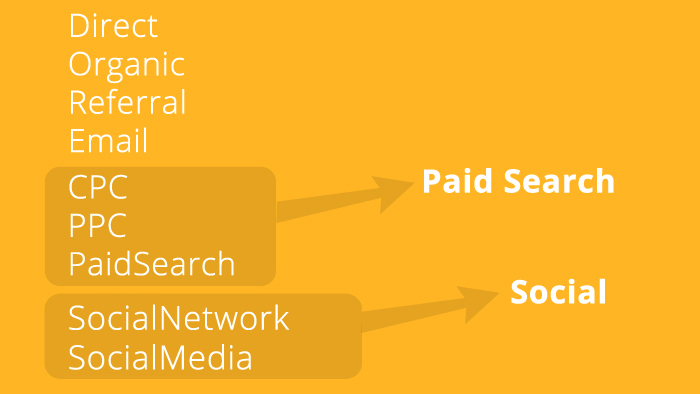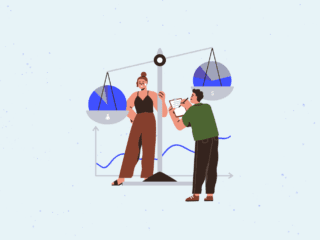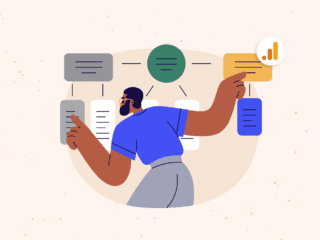Channel groupings can help you to more easily highlight or aggregate traffic channels within the Google Analytics reporting interface, but the many choices for creating and customizing channel groupings can be daunting. This post breaks down the options and suggests some best practices.
Channels and Channel Groupings
To understand channels, we need to consider medium, source, and campaigns.
For each visitor session, Google Analytics records a medium value (such as email or organic) and a more specific source value (such as google.com or linkedin.com). In addition to medium and source, Google Analytics also records a campaign name for clickthroughs on any inbound links that you have configured with campaign parameters (such as links in email newsletters or short links in a social campaign).
In the Google Analytics Acquisition reports such as All Referrals and Campaigns, you can view metrics by source, medium and campaign – for instance, the number of sessions and bounce rate for visits originating from partnersite.com as the source.
Google Analytics goes a step further to group your traffic into channels that appear in the Acquisiton ⇒ Overview and Acquisition ⇒ Channels reports, as well as the Conversions ⇒ Multi-Channel Funnels reports. There are two kinds of channels that can appear in these reports:
- default channels: pre-defined traffic channels based on matching rules for source and medium values
- specialized/custom channels: channels that you define for source, medium, and campaign values, and possibly other data dimensions such as landing page URL. You could, for instance, define traffic from partnersite.com as its own channel, so it’s broken out not only in the All Referrals and All Traffic reports, but also in the Channels report.
To clarify the following terminology;
- channel: all traffic that matches specific medium/source rules. For example, a clickthrough from Facebook as a source or a clickthrough on a link that you have configured with social as the utm_medium parameter would both be included in the Social channel.
- channel grouping: a set of channels. Google Analytics provides a default set of channels, and you can also define your own channel groupings and apply them dynamically in the Acquisition and Multi-Channel Funnel reports.
How Does Google Analytics Define the Default Channels?
Google Analytics uses a combination of medium and source values to determine the default channel into which a session is bucketed. For specifics, you can view the default channel definitions in the Google Analytics help.
These definitions are particularly useful when you’re configuring your own campaign parameters. To ensure that your social and banner campaigns are recorded respectively under the Social and Display default channels, as just two examples, you can add social or social-network and display or banner as the utm_medium value for your inbound links. See Allaedin’s post for a complete explanation of campaign tracking.
Channel Groupings for Acquisition Reports
In the Channel Settings section of the view admin, you can basically do two things:
- Edit the Default Channel Grouping for the Acquisition reports: modify a default channel definition or define a specific new channel, still within the Default Channel Grouping
- Create a new channel grouping: create a new set of channels that you can also apply in the Acquisition reports
The Acquistion ⇒ Overview report can display the Default Channel Grouping
or a different channel grouping that you define.
For the Acquisition reports, you can modify a channel in the Default Channel Grouping,
break out a new channel in the Default Channel Grouping, or define
a new channel grouping (that is, a new set of channels).
You should position the more specific channels at the top of the list.
Here the Channels report is displayed with a channel grouping
that includes two specialized channels.
Additional takeaways about the Acquisition channel groupings:
- Edit rights: You’ll need Edit rights to configure these settings, and since they do alter underlying view data for everyone who accesses the view, you should try your changes in a test view before deploying to your working views.
- Acquisition reports only: These channel definitions are available in the Acquisition ⇒ Overview and Acquisition ⇒ Channels reports only, not in the Conversions ⇒ Multi-Channel Funnel reports.
- Use medium, source, and campaign values: To create a specialized channel, you will most likely use the medium, source, and (as available) campaign values associated with a session. For instance, if you’re running an AdWords retargeting campaign, you could break out that campaign as a separate channel.
- Changes to Default Channel Grouping are not retroactive: If, for instance, you defined a Remarketing channel as described above, that Channel would be populated only from the time that you created it. For this reason, modifications to the Default Channel Grouping may be most useful in new views.
- New channel groupings are retroactive: If you create a new channel grouping (that is, a new set of channels separate from the Default Channel Grouping), it will be applied retroactively.
- You don’t have to start from scratch: If you’re defining a single specialized channel or a completely new channel grouping, you can start with System-Defined Channels.
- One match only: Each session can match only one channel within a grouping. Since matches occur from top to bottom, you should position more specific channels higher in the list than more general channels. For instance, if you’re defining a channel for all traffic from partnersite.com, place the Partersite.com channel higher so the match does not go to the predefined Referral channel.
- (not set): Do some of your sessions appear as (not set) in your Acquisition ⇒ Overview and Acquisition ⇒ Channels reports? Some your traffic is not matching any of the channels in the channel grouping. You may want to create a new channel grouping that contains a meaningfully matching channel for this traffic.
Channel for Traffic from QR Codes
One of our training participants created a specialized channel for traffic generated from the QR codes printed onto the organization’s mailings. He first added campaign tags to the QR redirect URL, and he then defined the specialized channel based on the campaign tag values (such as Medium – exactly matches – qr).
Manage Brand Terms
There are two specialized channels for paid traffic that Google Analytics has made it easier for you to define. The Channel Settings ⇒ Manage Brand Terms page lets you define channels for brand-term and generic-term paid traffic: you just have to tell Google Analytics what your brand terms are.
Manage Brand Terms helps you define specialized channels for traffic
driven by paid branded keywords and paid generic keywords.
Once you have specified your brand terms, Google Analytics can create
Branded Paid Search and Generic Paid Search channels.
Additional takeaways about Manage Brand Terms:
- Not just AdWords: Query Type – Branded and Query Type – Generic apply not only to Autotagged AdWords clickthroughs but also to any traffic from other paid search sources for which you have populated the utm_term campaign parameter.
- Not organic: Because the Google and Yahoo search engines now block most organic search terms from being recorded by analytics tools, Google Analytics cannot generate organic equivalents of the Branded Paid Search and Generic Paid Search channels. You could, however, create branded and generic channels for organic traffic from Bing and any other search engines that still do pass organic keyword to analytics.
Custom Channel Groupings for Multi-Channel Funnel Reports
The channel groupings discussed above apply only to the Acquisition reports, not to the Multi-Channel Funnel reports. From Custom Channel Groupings in the bottom section of the view admin panel, or from directly within the Multi-Channel Funnel reports, however, you can create groupings that will be accessible in both sets of reports.
The MCF Channel Grouping is based on the same matching rules
as the Default Channel Grouping.
You need only Read & Analyze rights to create a Custom Channel Grouping
that you can apply to the Multi-Channel Funnel and Acquisition reports.
You can’t directly modify the MCF Channel Grouping, but you can
use it as the template for a Custom Channel Grouping
Additional takeaways about custom channel groupings for the Multi-Channel Funnel reports:
- Read & Analyze rights: You need only Read & Analyze view access to create custom channel groupings for the Multi-Channel Funnel reports.
- Can’t edit default MCF channel grouping: You can’t directly edit the default Multi-Channel Funnel grouping, but you can use it as a template for a custom grouping.
- Private Channel Groupings: Despite the proximity to Custom Channel Groupings in the view admin panel, Private Channel Groupings apply to the Acquisition reports. Specifically, they allow a user with Edit access to create a channel grouping that will appear only in the Acquisition reports and only for that user.
| Name |
|---|
| Default Channel Grouping |
| New Channel Grouping |
| MCF Channel Grouping |
| Custom Channel Grouping |
| Private Channel Grouping |
| Available in These Standard Reports | Available in Custom Reports, Dashboards, and Core Reporting API | Minimum Required Access Level | GA User Visibility | Shareable | Can Be Applied to Data Retroactively |
|---|---|---|---|---|---|
| Acquisition | yes | Edit | any GA user with view access | yes | no |
| Acquisition | no | Edit | any GA user with view access | yes | yes |
| Conversions ⇒ MCF | no | not editable | any GA user with view access | no | not applicable |
| Acquisition Conversions ⇒ MCF | no | Read & Analyze | only you | yes | yes |
| Acquisition | no | Read & Analyze | only you | yes | yes |
Recommendations
Below are some guidelines for managing channel groupings.
- Read & Analyze only: If you have only Read & Analyze rights to a view, your only option is to create custom channel groupings from the bottom section of the view admin panel or from directly within the Multi-Channel Funnel reports. You’ll also be able to apply these groupings to the Acquisition reports.
- Same channel groupings for everyone accessing the view: If you have Edit access to the view, you can go to Channel Settings ⇒ Channel Grouping in the admin to create a grouping for everyone who accesses the view. These groupings will not be accessible for the Multi-Channel Funnel reports, however.
- Same channel groupings for Acquisition and Multi-Channel funnel reports: To allow all users to apply the same groupings to the Acquisition and Multi-Channel Funnel reports, one user can create custom channel groupings from the lower section of the view admin or directly from the Multi-Channel Funnel reports and then forward the share links to the other users. (A bit of training may also be required in this case, since users may not know how to apply the custom channel groupings once they’re imported.)
- Changes to Default Channel Grouping not retroactive: Changes to the default channel grouping in the Acquisition reports are not retroactive, so, as mentioned above, they may be more suitable to a new view, in which you could avoid inconsistencies with historical data.
- Most useful to you: The channel grouping model is very flexible, so create groupings that focus on the most important traffic channels for your organization, department, or job role.