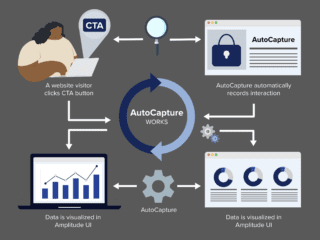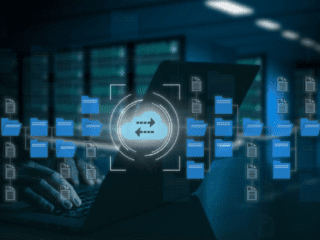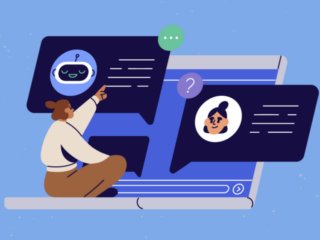It's really not that hard
Next up in the Google Analytics Power User series is not a report, but instructions on how to identify and setup goals in Google Analytics.
Step one, identify your site's goals. Whether you are an ecommerce site, lead generation site, or a publishing site (even a blog), identifying your goals is one of the most important steps in the process of setting up your Google Analytics profile. You have invested time and money into the creation and maintenance of your site for a reason. What is that reason? The answers to this question should be reflected in your analytics as goals.
Some examples of different goal types are:
- A completed transaction
- Adding something to a cart or starting to complete a form (these could also be part of a funnel)
- Form submission (lead generated)
- File downloads (PDFs…)
- Links clicked (follow RSS, submit a comment, follow the affiliate ad…) this must be done by creating a virtual page view.
- Visiting a particular page
Goal set up
When you first login to Google Analytics account you arrive at the Overview page. From this page identify the Profile that you would like to configure your goals for (up to four per profile) and click “edit” on the far right in the “Actions” column. If you don't see an edit option then you login doesn't have administration privileges and you can only view reports, configure the profiles or account. So for those who have administrative right, you will now be on the “Profile Settings” page. In the second box down you will see a section titled “Conversion Goals and Funnel”. In this section are four goals (G1, G2, G3, and G4). On the far right in the “Setting” column you will see the option to “edit” your goals. If there is no information in the “URL” column and you click “edit” you will be creating a new goal.
The page you are now taken to contains two different sections, “Goal Information”, and “Define Funnel”. In the first section “Goal Information” you are asked for six pieces of information.
The first is “Active Goal”. If you are setting up your goal, the “On” radio button must be selected. You can use this to toggle a goal “On” and “Off” in the future.
Next you are asked for a “Match Type”. From this drop down menu you must choose from “Head Match”, “Exact Match”, or “Regular Expression Match”. An Exact Match is exactly that, an exact URL match. A Head Match would be used if the URL string has a session ID or parameter that is included in the URL so that each time the URL is generated it is different. Finally a Regular Expression Match can be used to match your URLs with wild card characters or meta data. Head and Exact Match will satisfy the vast majority of situations that you will run into when setting up your goals.
Next up is the goal URL. The goal URL is the page that a visitor is taken to once they have successfully completed your goal. For the goal page “https://www.mysite.com/thankyou.html” enter “/thankyou.html”
Next is the “Goal Name”. This information will be used to identify your goal in your reports, as well as when editing information in your GA profile.
Next is “Case Sensitive”. This is a check box, that if selected will only goal a goal if the URLs entered above match exactly the capitalization of the visited URLs.
Finally we have goal value. This is a very important field and one that is often over looked. Every goal on your site should have a monetized value. Even if it isn't a transactional goal you should have some value that represented the contribution that someone who completes that goal is providing. This monetized value can be calculated by looking at the average closing rate of a lead is X and the average value of lead is Y so a lead is worth X times Y times = the expected value of the lead. Or if your goal can't be measured in that way insert goal values that are relative to each other. i.e. when someone down loads whitepaper A vs whitepaper B it is twice as likely that they will become a lead. So Goal A's value would be 10 and goal B's value would be 5.
The second section, “Define Funnel” is optional. If you choose to complete this section you will be able to use the funnel visualization report within Google Analytics. A funnel is a series of pages leading up to the Goal URL. For example, the funnel may include steps in your checkout process that lead to the thank you page (goal), or a multi page form. To set up a funnel you simply enter the URLs of the page that preceded your goal in the order that they will be visited.
That is it, you now know how to set up your goal in Google Analytics, and to assign a value to them.