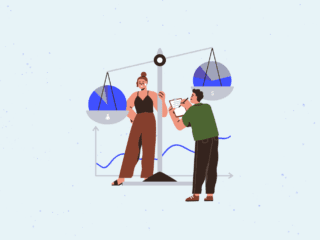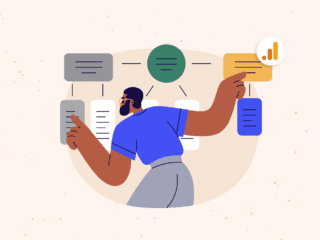Recently I've just installed the Quantum DB plugin for Eclipse. So far, in my limited usage, it seems great. Being able to work within the same IDE for different types of development is great.
We primarily work with MS SQL Server 2000+ and MySQL databases and there are JDBC drivers available for both of these.
I thought I'd blog about the installation (in case I need some help again in the future)
To try out Quantum DB yourself, the first thing you need to do is install the Quantum DB plugin for Eclipse.
The following instructions are based on Eclipse 3.3+
To install Quantum DB, you first need to install the GEF plugin for Eclipse
To do this:
1. Open Eclipse and go to:
Help -> Software updates -> Find and Install… -> Search for new features to install
2. Select the checkbox next to the Europa Discover Site and click next.
3. Select the default mirror to check.
4. On the result page that lists the new features, expand Graphical Editors and Frameworks and select the Graphical Editing Framework option (you don't have to select the SDK, but you could select that as well if you want).
5. Go through the rest of the installation process and restart Eclipse.
Now you are ready to install Quantum DB.
To do this:
1. Open Eclipse and go to:
Help -> Software updates -> Find and Install… -> Search for new features to install
2. Click the button for “New Remote Site”, then type the update URL as follows: https://quantum.sourceforge.net/update-site
3. Click next and go through the rest of the installation process.
After the installation and Eclipse restarts, you now have Quantum DB installed.
To get Quantum DB working with MySQL and MS SQL Server I had to download and install the JDBC drivers.
For MySQL, you can download the MySQL Connnector/J from: https://dev.mysql.com/downloads/connector/j/
You don't need to register to download the connector, just click the link at the bottom that says “No thanks, just take me to the downloads!”
For MS SQL Server, you can download the SQL Server 2005 JDBC Driver from: https://msdn.microsoft.com/data/jdbc/
Download and extract these to their respective folders and put them somewhere on your hard drive. I put them in the root of the Eclipse folder.
For MySQL, you should find a file called like: mysql-connector-java-5.0.7-bin.jar
For MS SQL, you should find a file called something like: sqljdbc.jar
To add support for MySQL, you need to do the following:
1. Go to eclipse and switch to the view “Quantum DB” by going to Window -> Open Perspective -> Other..
2. Add a new bookmark by right-clicking inside the left “database bookmarks” panel and selecting “New Bookmark”
3. Now click “Add driver”, from the dropdown list called “type”, choose MySQL.
4. Now click “add external jar”, point to the file mysql-connector-java-5.0.7-bin.jar (or whatever your jar file is called)
5. Click the “browse” button for the class name “com.mysql.jdbc.Driver”, then go on clicking many “OK” buttons.
So, now that you have the driver installed, you need to add a bookmark for the database you want to connect to.
1. Right-click in the “database bookmarks” panel again,
2. Select the MySQL driver and click Next.
3. A dialog will be shown for you input the connection information for the database you are connecting to.
Enter, this information and click Next.
4. Now enter a name for the bookmark and click Finish.
The MySQL bookmark for your database is now setup.
To add the MS SQL Server driver and bookmark, repeat the process above for adding a driver and creating a bookmark using the appropriate MS SQL file and database information.
Hope you find this useful!