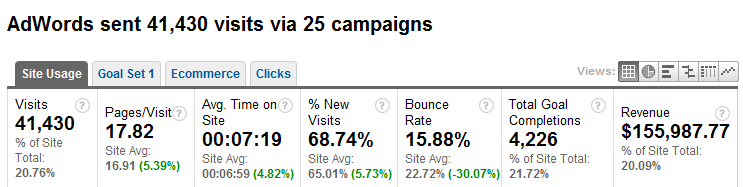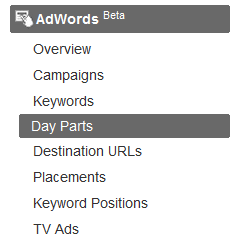Many of you may have recently noticed a new addition to your Google Analytics account: a revamped AdWords reporting suite. In the past, GA provided AdWords reporting via two reports: the AdWords Campaigns report and the Keyword Positions report. These were, and are, two of the most powerful reports for AdWords advertisers, but Google has now created a new, expanded set of AdWords report. Today we’ll be taking a detailed walk through the entire AdWords reporting suite, looking at the following new features. Feel free to skip ahead to the parts that interest you most!
- New AdWords “Overview” Page
- Changes to “AdWords Campaigns” Report
- Additional Segmentation Options (dimensions)
- New AdWords Reports
First, a quick refresher on how to find these new reports: after you log into GA, click on “Traffic Sources,” then click on the AdWords (Beta) section, as shown below.
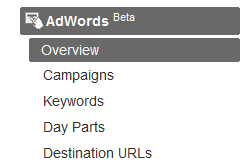
When you navigate to the new AdWords section of GA, the first thing you’ll notice is that it now has an “Overview” report, just like the other main sections of GA (e.g. Visitors, Traffic Sources, Content, etc.). This tells you something about the importance of AdWords in Google’s eyes, but it also provides a much-improved ability to get high-level AdWords data at a glance. By default, instead of seeing simply visits plotted out over time, you’ll now see your AdWords click-through rate (CTR) plotted against your website’s bounce rate. This gives you the ability to immediately understand the efficiency of both your AdWords campaigns and your AdWords landing pages. Of course, you can customize the metrics that are displayed, and you can easily opt to simply view one metric at a time rather than two. Below the line graph, you’ll also get a snapshot of a series of key metrics: visits/clicks, conversions, revenue, and return on investment (ROI).
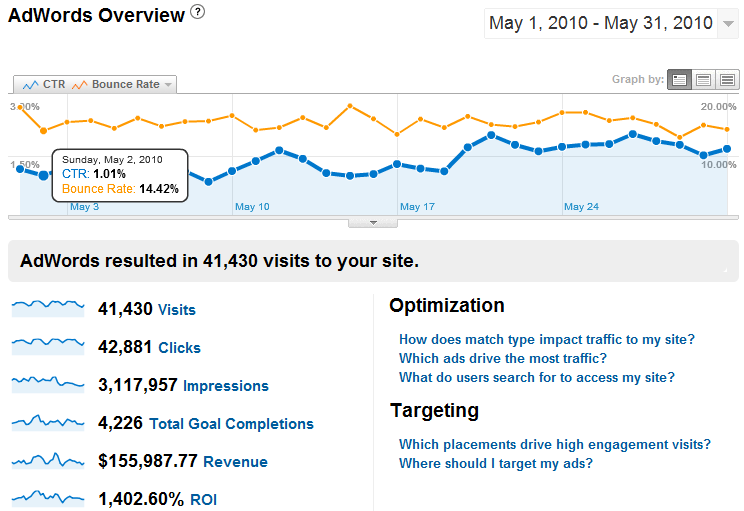
Changes to “AdWords Campaigns” Report
To analyze AdWords on a campaign-by-campaign basis, the AdWords Campaigns report will still be your “headquarters.” Note that it’s been renamed; it’s now simply the “Campaigns” report, but structurally it’s the same as it has always been, in that it allows you to drill down from campaign to ad group to keyword. So what’s substantively different?
First, you’ll notice that the metrics you see on the Site Usage tab have changed. A big part of what Google is trying to do is help GA users streamline their analysis processes. By including Goal Completions (conversions) and Revenue on the Site Usage tab, you no longer have to navigate through three tabs to get these metrics for a given AdWords campaign. It’s not a complex change, but it certainly helps you work more quickly and efficiently.
The biggest and most exciting change to the Campaigns report, though, is the addition of several new segmentation options (also known as dimensions) that are extremely helpful.
Additional Segmentation Options (Dimensions)
Google Analytics has long been known for the segmentation flexibility it provides, but that doesn’t mean we don’t always want more options. Fortunately for us, Google has now opened up nine – count ‘em! – dimensions for marketers and analysts to use when analyzing AdWords. Today we’ll take a look at several of these and examine how they can be useful for us.
Ad Distribution Network
As many of you know, you can use your AdWords campaigns to distribute your ads across three major platforms: Google.com search, Google search partners like AOL and Ask, and the Google Content Network (recently renamed the Google Display Network). These platforms often perform very differently for different advertisers, so it’s crucial to understand exactly where your ads are being shown and how they’re performing. Now that we can segment by Ad Distribution Network, it’s very easy and efficient to do this analysis.
Here we can see that for this particular advertiser, Google search is most efficient from a Per Visit Value standpoint, followed by Google search partners and finally the Content/Display Network. Of course, you can drill down from the account level to an individual campaign, ad group, or even keyword! Performing this kind of analysis has major implications for your AdWords budgeting, bidding, and targeting decisions.
Match Type
Google provides three match types for buying keywords. Broad Match gives Google the freedom to automatically show your ads for search terms it thinks are relevant to you. Phrase Match forces Google to only show your ads for queries that include the bid phrase intact. Exact Match, as the name suggests, forces Google to display your ads only when the user’s search query exactly matches the bid term. For years, marketing gurus have broadcast theories and “best practices” regarding which match types you should be using. Now you can free yourself from opinions and let the data speak for itself! Which match types work best for you?
For this advertiser, Exact Match is working most efficiently in terms of Per Visit Value, followed by Broad and Phrase. When you do this analysis for yourself, you may find something very different. You may even find that different match types work best for different campaigns you’re running. Regardless of what you see, you’ll be newly armed with information that’s critical to bidding on keywords efficiently and effectively.
Matched Search Query
This is a big one, people. If you’ve been involved with AdWords for longer than a few months, you’ve probably had a moment where you thought something along these lines: “Google was showing my ads for those keywords? I’m not bidding on those!” Broad match can be a great feature in that it saves you time (you don’t have to bid on every single possible search query) and helps you find new keywords, but just as Broad Match giveth, Broad Match taketh away.
Here’s an example. Let’s say you’re bidding on the Broad Match keyword “Florida vacation.” On the plus side, Broad Match will automatically show your ads when people search for “Florida vacations,” “vacations in Florida,” and other similar variations. However, Google is not perfect. Your ads could be displayed to people looking for things that are only vaguely relevant (“Florida flights”), or even completely irrelevant (“Cancun all-inclusive”).
Google’s gotten a lot better about providing transparency into their Broad Match technology. The Search Query Report in Google AdWords is a nice report that shows you the exact term that a user types in, regardless of what your bid term actually was. But the SQR only goes so far. It can’t show you metrics like bounce rate, revenue, and per visit value. Now that we can segment our GA data by Matched Search Query though, this Dark Age is finally over!
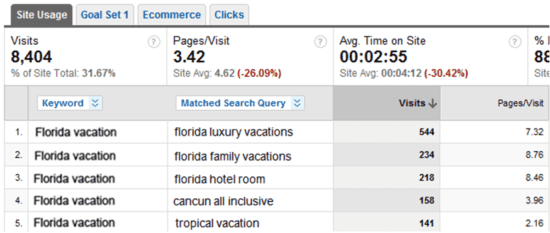
Even though I’ve used scare tactics to get you interested in this new segmentation option, don’t forget that this kind of analysis can also help you find great new keywords that you didn’t know about. Use this report to beef up negative keyword lists, but also to find hidden gems that can make your AdWords campaigns more profitable.
These three dimensions are probably going to be the most useful additions for most people, but be aware that you can also segment your GA data in six more new ways:
Placement Domain
Placement URL
Ad Format (text vs. image, etc.)
Targeting Type (keyword vs. placement, etc.)
Display URL
Destination URL
On top of all the new segmentation options Google just gave us, we’re also getting a series of entirely new reports: Keywords, Day Parts, Destination URLs, and Placements. They’re pretty self-explanatory, but let’s take a quick look and understand how they help us.
Keywords
This report simply shows us our AdWords keywords regardless of campaign. In the past, if I wanted to analyze my top 10 (by traffic) AdWords keywords, I’d have to do one of two things. I could either create an advanced segment, then use the generic Keywords report under Traffic Sources, or use the AdWords campaigns, and drill into individual campaigns until I found my top 10 keywords. Now, however, Google’s streamlined this process by simply providing a report that does this for us.
Day Parts
Don’t let the simplicity of this report fool you into thinking it’s not extremely useful. GA now makes it very easy to see how your AdWords ads perform based on the hour of the day. Of course, AdWords allows us to alter our bids (or even turn off our ads entirely) based on the hour of the day. Using the Day Parts report, you’ll be able to quickly decide which hours are your “peak” hours, and which hours are the ones where you should scale back your bids, or pause your ads. I’ve managed tens of millions of dollars in AdWords spend over the last several years, and at least 50% of the companies I’ve worked with didn’t use the ad scheduling feature, so use this report, and once again arm yourself with the information you need to run your campaigns more efficiently and profitably.
Destination URLs
This is a nice, basic report that helps us quickly understand which landing pages are working and which aren’t. Struggling to figure out which pages you should test with Google Website Optimizer? This report will point you in the right direction.
Placements
If you’re running ads on the Content/Display network, and using placement targeting rather than contextual targeting, you’ll know that up until now, your placements actually showed up as part of the Keywords report. A quirk of GA that did not fall in the “charming” category! Now you have a report where you can easily split out your placements.
If you’ve been using the new AdWords reports to your advantage, tell us how in the comments! And don’t forget to subscribe to our feed our follow us on Twitter to get more WebShare tips and tricks.