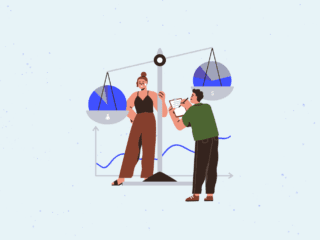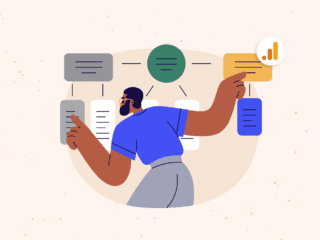Google Analytics has just put in place a new feature that will be formally announced very soon – comparison graphing for your reports.
For those of you that have grown accustomed to the tireless examination of your key Analytics reports day after day, this new feature is a welcome addition to Google Analytics from a usability standpoint. Whereas we have been seeing key metrics compared to site averages for quite some time now (displayed in red or green, in parentheses next to key numbers), we now have the ability to graph two metrics or two date ranges.
Ever wanted to quickly see things like:
Has all of our work paid off and did we get more traffic this holiday season than last?
Just head to your favorite traffic report and drop down your date selection box and select the two date ranges you’d like to compare. Black Friday 2006 to 2007 or any period you’d care to see.
Are more visitors looking at our December Discounts page after we highlighted it on our major landing pages last week?
Find the page in question in your content reports, set your date ranges to compare and enjoy the view!Did that string of newspaper ads in San Francisco and L.A. get us more traffic from the state of California? More e-commerce transactions? Better conversion rates?
Just navigate to the Map Overlay report for California, set your comparison date ranges and have a look, city by city. You can use the tabs at the top to compare traffic, conversion, and e-commerce numbers over your date range and any geographic location.Are visitors from my banner ads staying on my site longer after I made my landing pages better a month ago? Are they converting better as a result?
Have a look at the time on site column of the campaign report where you track your banner ad visitors. Conversion and e-commerce numbers are just a click away!
Does my G1 conversion rate trend in the same way as my G2 goal over time? What does it look like for Chicago visitors that came from a geo-targeted Adwords campaign?
Head over to your All Traffic Sources report, drop down the graph options, select “Compare Two Metrics” and pick the goal conversion rates you’d like to compare. Get even more detailed by finding the cross segment of a specific Adwords (or any other) campaign while in the Map Overlay report. Now drop down the graph options and pick your two goal conversion rates!
The answers to all of these questions can be quickly graphed right in the Google Analytics console now, and there are myriad ways to use this new feature and quickly see a snapshot of date range comparisons.
| Webshare (now Cardinal Path) is a Google Analytics Authorized consultancy and can help you set up, configure, and analyze this invaluable data. We offer customized analytics training as well as Google Analytics consulting for any project. |