If you’re like me, you’ve often looked at your Search Terms Report and wondered, “How on earth did my ad show for THAT?” I’m pretty sure someone looking for Justin Bieber posters isn’t really interested in publishing children’s books, but okay Google.
Well, AdWords is now providing advertisers more transparency by showing trigger keywords for search terms. Previously, we could only match search terms to the ad group, but now we can see exactly what keyword caused our ad to show. This is a welcomed feature, as it gives us more insight into decision making.
To view trigger keywords, navigate to the Keywords Tab and open up the Search Terms Report. Click Customize Columns, and you’ll find the Keyword Metrics under Attributes.
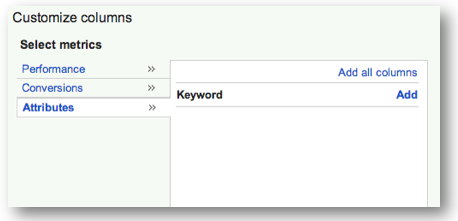 Click “Apply” to add a new column to your report.
Click “Apply” to add a new column to your report.
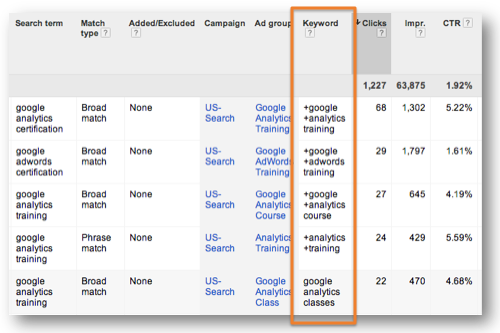
How You Can Use It
To demonstrate this new feature, let’s look at an example using the Cardinal Path Training search terms. When I launched this account, I used the modified broad match “+google +adwords training” leaving training unmodified to pull in closely related terms.
What I want to know is whether or not leaving “training” open is helping or hurting performance. I’ve gone through and marked the keywords I consider irrelevant by putting “neg” in the action column.
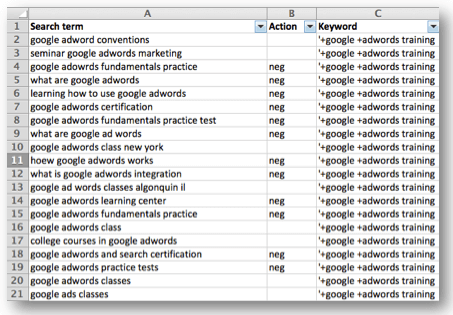
Then, I sorted by action (you’ll have to include some sort of entry for relevant searches) and subtotaled data for relevant vs. irrelevant terms for the keywords. Here are the results:

We are getting many more impressions on what I consider irrelevant terms for this account and, as you can see, we are getting far fewer clicks. Click-through rate is 5% lower on these keywords, yet we are spending double the money!
Now, instead of just adding these terms as negatives in the account, I can look at the keyword and decide to add a modifier before “training” to see how that changes the matched search terms.
I happily welcome all changes that provide more information to advertisers and this is definitely a useful addition to the AdWords’ interface.
















