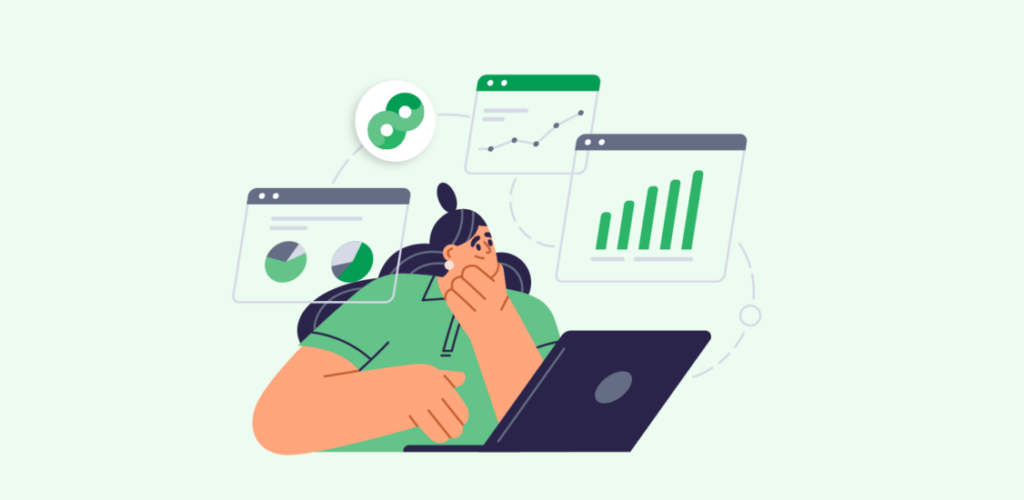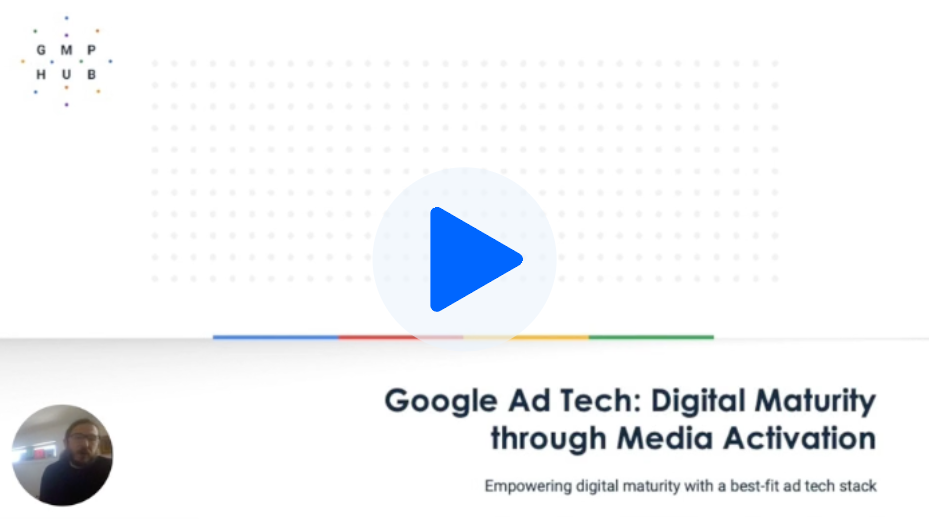The enterprise ad server and media measurement platform, Campaign Manager 360 (CM360), is a more full-featured platform today than when it was Doubleclick for Advertisers and later Doubleclick Campaign Manager. When Google acquired the Doubleclick stack in 2008, the slow process of integrating advertising technology platforms into the rest of the Google stack began in earnest. This culminated in the 2018 rebranding and consolidation of Google ad tech products with the 360 suite of products under the Google Marketing Platform umbrella.
With all the acronym and name changes in our industry, you may know and remember Campaign Manager 360 by any of the following legacy names:
- Doubleclick Campaign Manager or DCM
- Doubleclick for Advertisers or DFA
- Google Campaign Manager
Since 2018, Campaign Manager 360 has evolved with new features and integrations. With many legacy third-party ad servers falling by the wayside or getting absorbed into other technology, Campaign Manager 360 stands nearly alone as the remaining standalone enterprise ad server and media measurement tool.
This post focuses on six features of Campaign Manager 360 that you and your media team may be missing out on. These are ad server and media measurement features can help improve your workflow efficiency and give you greater flexibility for advanced paid media performance insights.
Automated Third-Party Verification
If you’ve ever worked with a third-party verification service, you understand the inefficiencies involved in exporting and providing tags to a third-party vendor to wrap in verification tagging. An integration removes this challenge by automating the verification process. Integral Ad Science (IAS), one of the third-party verification services for digital advertising, partnered with Google to integrate and automate their verification service in Campaign Manager 360.
In Campaign Manager 360 Advertiser, once you activate the automated third-party verification feature (via a straightforward checkbox and by adding your IAS partner campaign ID) you can automatically apply IAS verification tagging at the campaign level.
A couple of practical considerations to keep in mind:
- Once you enable automated third-party verification in your CM360 Advertiser, you cannot disable it.
- Your third-party partner campaign ID is provided by Integral Ad Science (IAS).
- There is a nominal overhead fee associated with using Integral Ad Science or any third-party verification service.
Native Integration with Firebase
If you have mobile apps and already use Firebase, you can take advantage of the available native integration between Firebase and Campaign Manager 360.
Once linked, the events you select as conversion goals in the linked Firebase Analytics project will automatically generate floodlight activities in Campaign Manager 360 that correspond to the respective goal in Firebase.
These goals were auto-generated in CM360 through Firebase linking:
Export Custom Reporting Directly to BigQuery
Did you know that you can create custom offline reports in Campaign Manager 360 and configure them to export directly to BigQuery?
To enable direct export to BigQuery, there are a couple steps required in both Campaign Manager 360 and within BigQuery:
- Within Campaign Manager 360, access the Account section of your parent Network ID/Account ID.
Activate the BigQuery export feature in your account settings.
- Log into BigQuery in the Google Cloud Platform (GCP), and add the Campaign Manager 360 service account to the cloud project with the BigQuery Job user role. Also ensure that you add the service account as a member of the BigQuery dataset with the BigQuery Data Editor user role.
- Work with your Google Cloud Project admin to get the project ID and the dataset ID where you want to export CM360 data, and then complete the project and dataset linking in the Campaign Manager 360 UI.
First-Party Match ID in Floodlight Tags
As first-party data becomes even more valuable in the coming year, it is probably not surprising that Google is providing additional avenues for leveraging your first-party data in privacy-friendly ways directly within the Google Marketing Platform ecosystem.
Google Ads has featured Customer Match uploads for several years, and within the last year that functionality was extended to the Display & Video 360 platform as well, allowing you to load customer lists from your CRM into your DSP for targeting, exclusion, and similar audience prospecting. Customer Match relies on email addresses, phone numbers, and first and last name, and the data must either be loaded in a hashed state. If it’s not loaded in hashed state, it will get hashed by Google when you upload your lists, before the list is onboarded into the platform fully.
The latest iteration of onboarding first-party data into Google ecosystem is incorporating user-id functionality directly into GTM and gtag to capture user-id in tags, such as Google Ads remarketing tags. You can create remarketing lists by loading user-id lists into Google Ads via API, and you can also match offline conversion data.
Along similar lines, Campaign Manager 360 enhancements include a relatively new custom field within Floodlight activity tags and gtag event snippets: match_id. You can pass your unique identifier when you fire Floodlight tags via the gtag event snippet, and that match_ID will be available for syncing with offline conversion data, giving you greater visibility into the full value of your media investments.
Ensure you are not using personally identifiable information (PII) to populate the match_ID parameter, or you will be in violation of Google advertising policies.
Direct Integration Between Your Floodlight Configuration and Google Tag Manager
This is not a new feature in Campaign Manager 360, but one that is surprisingly underutilized by advertisers.
When you set up your CM360 Advertiser ID’s Floodlight configuration, take the time to link your Google Tag Manager container(s). Once you do, you can push your Floodlight tags directly to Google Tag Manager. They will arrive along with the placeholders for any custom Floodlight variables you have selected for that tag. From there, your GTM admin can map the appropriate variables, assign a trigger, and publish the tag(s) live.
This integration saves time during implementation and helps avoid careless clerical errors from manually inputting Floodlight configuration IDs, tag activity and group string values, and anything else susceptible to needless errors.
Link your Floodlight configuration with your Google Tag Manager container:
Dynamic Targeting Keys
Dynamic targeting keys are a powerful feature in Campaign Manager 360 that you may want to consider taking advantage of if you aren’t already using them. Dynamic keys are essentially unique tags that you can assign to ads, creatives, and placements. You can create them at the Advertiser level or at the ad, creative, or placement level.
Creating them at the advertiser level allows you to map out a consistent and comprehensive set of targeting keys and then assign them as you see fit when you start building out and trafficking your campaigns.
Dynamic targeting keys allow you to efficiently and effectively leverage dynamic creatives from Studio — you build ad creatives in Studio and build in the appropriate dynamic content mappings. Your Studio feed contains a row for each unique dynamic key value you want to use to dynamically populate ad content, along with other dynamic elements needed to populate the ads appropriately. The dynamic targeting key is the join key or glue that holds the mappings together.
For each dynamic targeting key value row, you can specify dynamic content elements, such as headline copy, clickthrough URL, image, and call-to-action (CTA). Rather than build endless static versions of ads that would otherwise be quite similar in overall design and layout, dynamic creative plus dynamic targeting keys allow you to deliver highly relevant ad messaging with a small number of underlying creative assets.
Learn more about using dynamic targeting keys in CM360 here.