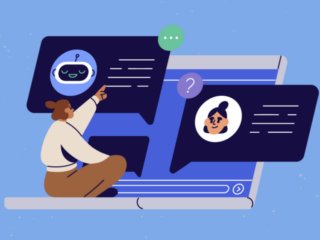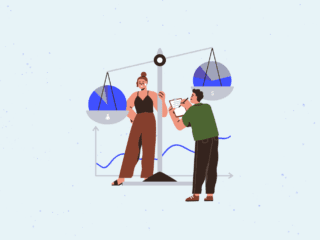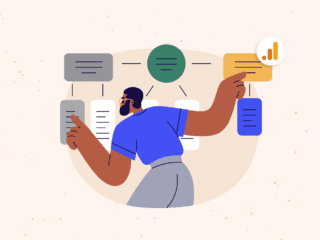Before we start in on filters we need to clarify that there are two kinds of “filters” used in Google Analytics; profile filters and inline report filters. The filters we will discuss here are inline report filters. When viewing a report you can use these filters to find specific data within that particular report as needed. Profile filters, on the other hand, are used to do things to the data that’s coming into Google Analytics to alter it permanently – we’ll be looking at these a bit later.
Some reports contain so much data that finding what you need is a like the proverbial needle in a haystack. This is where inline filters come into play. When the list of data returned is longer than you have patience for scrolling through, or you only want to view a subset of data you can narrow your data down by using the “Find” filter box.
There are two ways you can enter filter criteria into this field. In each case you need to first decide whether you want to filter your report by including certain data or excluding it by selecting “containing” or “excluding” from the drop down box. Then just pop in your filter term(s) in plain English and click “Go.”
The image below shows the before and after results of a filter. Notice that your list of items in the report has been filtered down and the data along the top (visits, Pages/Visit, etc.) is representative only of the data set being shown after your filter is applied.
Another option is to use regular expressions in your filter. To do this, just select “containing” or “excluding” and then enter your regular expression and click “Go.” Your data will be filtered down to just what you need making it easier to analyze and manage. In the example below, we might use a regular expression to find referring sites like “images.google.com.”
Up Next: Specific Reports – Rows of Data