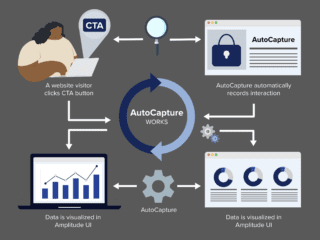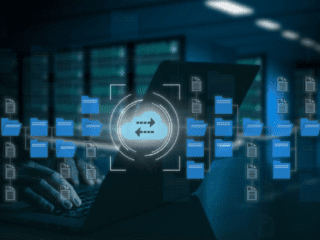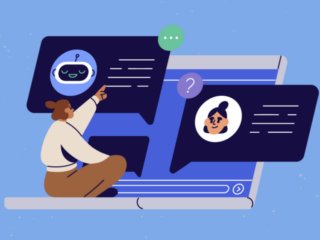Now that you have gotten your feet wet with the basics of the overview graphs and reports you are ready to dive in a little deeper and start reviewing the more in depth data of specific reports.
As we saw last time there are five main report categories in Google Analytics; each with an overview report. But that is just the beginning. Explore further and you will find multiple in depth reports in each category. Some of those drill down even further with their own subcategories. Open any one of these reports and you will see a familiar layout; a graph at the top and a data table at the bottom. But as usual, the default view, the data table (below), is only one of several ways GA gives you to view your data. Notice the 4 “Views” icons at the upper right of the data table. Click these to change your view.
For the right brains the pie chart view might be just what you need to visualize the data.
The bar chart option can be useful for a quick visual understanding of how data points are relating to each other.
The comparison chart allows you to compare the data to the site average. This is useful when you need to know which areas are not performing up to standards.
No matter which option you chose to view your data you should always be drilling down for more insight. Click on any of the categories being reported for more details. The example we used here was visitors by browser. Click on number 1 in this example, Internet Explorer, and you will see which version your visitors were using. Keep going and see the average time on site, bounce rate and more just for that browser version. Why drill down to such a finite level? It is all about maximizing the user experience. If you are spending all your time and resources designing the perfect site for Safari 525.18 yet the majority of your visitors are using Internet Explorer 7.0 you might want to rethink your strategies.
Up Next: Specific Reports – Tabs