
More Google Analytics Power User Tips
Next up in the Google Analytics Power User series is one of my favorite reports, the Traffic Sources: AdWords report. This report enables you to dive into and optimize the performance of your AdWords Campaigns like not other (No surprise that there is such a tight integration between Google’s AdWords and Google Analytics. One of the primary drivers for Google to give away there analytics products is to empower people to improve their websites so that they can more effectively and efficiently spend their ad dollars with Google. Smart move.)
Within the AdWords reporting section of Google Analytics there are two different reports, the AdWords Campaigns report and the Keyword Positions report. To get the most out of these two reports you need to have your AdWords account linked (configured) with your Google Analytics account (For more information see Step 7 in Part 2: Account setup )
In this post I will focus on the AdWords Campaigns report.
When you first arrive at the AdWords Campaigns report you will be greeted by a report that looks like many others. At the top is a graph of visits that have been generated by your AdWords campaigns (the metric of the graph can be changed to plot any of the metrics that are available in this report, and you can choose to plot and compare two metrics at the same time, or even compare an AdWords Campaign metric to the site average). Below that is a table of data sorted into four tabs; Site Usage, Goal Conversion, Ecommerce, and Clicks. Within the table you will notice a drop down selection box titled Dimension. The Dimension defaults to Campaign, but you can choose to change it to a number of different dimensions including, keyword and ad content.
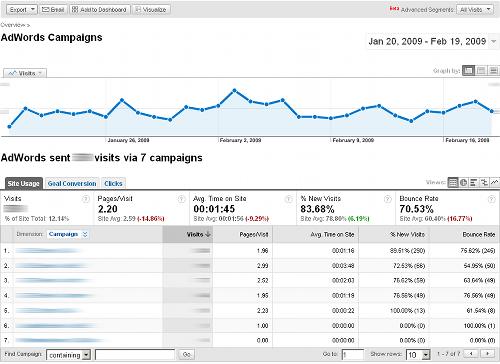
The Site Usage tab contains a lot of familiar metrics such as, Visits, Pages/Visit, Average Time on Site, % of New Visits and Bounce Rate. The data in this first tab will give you a high level picture of how your different campaigns are contributing and performing. One place to start is to look for campaigns that have a higher than site average or campaigns average bounce rate, and dive in to try and figure out why? Is there a misalignment between the keyword, ad copy and landing page that misleads or confuse the visitor?
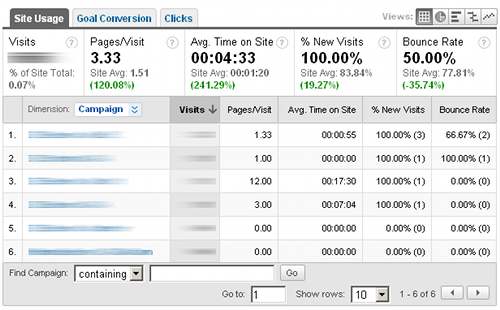
The next tab over is the Goal Conversion tab. This tab’s output looks similar to the previous tab expect the metrics reported now are visits, goal conversion rate and per visit goal value (this column will only display data if you have enter a value for your goals in the goal configuration process). This report allows you to get quick insights into which campaigns or keywords have the best and worst goal conversion rates. This tab will be of particular interest for sites that have non transactional goal such as forms completed/pages visited for the paid traffic.
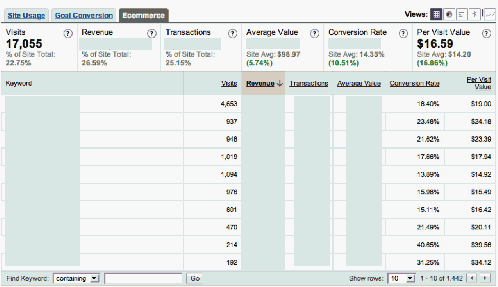
Next up is the Ecommerce tab. If you have an Ecommerce site and you have configured your Google Analytics for Ecommerce this will be a very valuable report for you. This report displays Visits, Revenue, Transactions, Average Value (that is order value), Ecommerce Conversion Rate, and Per Visit Value. For me things are now starting to get more interesting, as I’m now starting to dive into how much value ($) different campaigns and keywords are creating. We not just looking at a cost per conversion, but how much revenue those conversion generate, the average order size different campaigns and keyword generate… You can start looking at how the average order value or your Ecommerce conversion rate changes as you change your ad text.
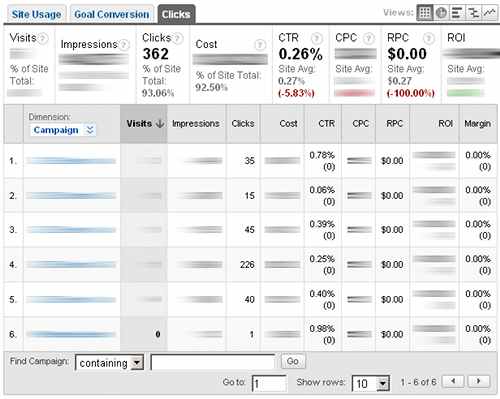
The final tab is my favorite. The Clicks tab. This is my favorite report because it imports data from your AdWords account and allows you to start managing your campaigns based on advertising Margin or ROI. If you are just managing/optimizing your AdWords campaigns from within AdWords you only know how you are influencing your cost per conversion. For each product you will likely have a different price point, so as a result not all conversions are of equal value. Well this report is great for helping you determine how campaigns and keywords are contributing. For more information on how to really extract value from this tab see https://www.cardinalpath.com/blog/the-secret-to-optimizing-your-google-adwords-ppc-campaings
The AdWords Campaigns report is a great candidate for modification using Google Analytics’ Custom Reporting. By creating a custom report you can pull all of your most important metrics into one tab. By doing this you won’t have to click from tab to tab to compare all of your most commonly examined/analyzed data. So if you haven’t played around with custom reports yet this is a great time to start.
















