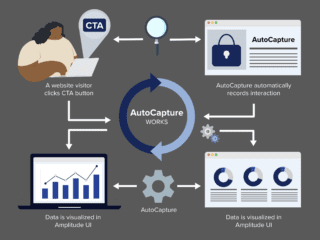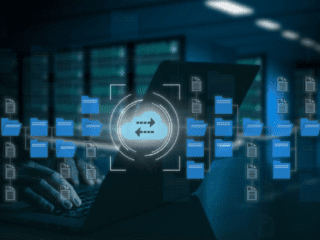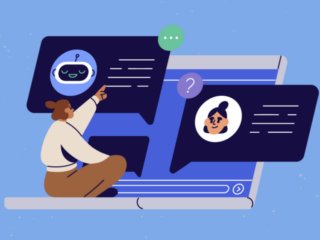Funnel reports have long been one of the most actionable reports in a marketing analyst’s toolkit, because they play a crucial role in identifying points of friction within a website or mobile app’s conversion journey. With the evolution of Google Analytics to GA4, Funnel reports have received some significant upgrades, providing analysts the ability to investigate user journeys in new ways. In this guide, we’ll provide an overview of Funnel reports within GA4 Explorations, taking a look at both Standard Funnel and Trended Funnel types, and how they compare to their predecessors in Universal Analytics (UA).
Funnel Reports in GA4 Explorations
Funnel reports within Explorations (created via the “Explore” section of the UI) offer a step-by-step view of the user journey, from acquisition to conversion. Funnels enable analysts to track specific sequences of events, or pages, that users take within their web or app journey towards a predefined goal. As a result, they provide granular, actionable insights into the effectiveness of the site or app’s user experience. Analysts can choose between creating a Standard funnel for an overall view, or a Trended funnel to analyze how funnel performance is changing over time.
Funnel Types and Use-Cases
Standard funnel
The standard funnel allows analysts to define a sequence of events, or steps, that users must complete to reach a desired outcome. Common examples of this outcome include completing a purchase, submitting a form, or signing up for a service. Analysts can easily visualize the conversion funnel, identifying drop-off points at each step and pinpointing areas for improvement. For example, a marketer for an e-commerce website can create a Standard funnel to track the journey from product view to checkout completion, enabling them to optimize the checkout process and reduce cart abandonment rates.
Once you’ve made a basic funnel, you can drill deeper into key user characteristics to more accurately define your audience. Adding a segment comparison, dimension breakdown, or filter(s) allows you to further customize your funnel.
A segment comparison allows you to create and add audience segments to the visualization. Adding segment comparisons like mobile vs. desktop, or paid traffic vs. organic traffic, is a great way to see how different characteristics impact funnel performance. For instance, an analyst could compare mobile and desktop traffic to an eCommerce website, looking to view the funnel performance of a product checkout process. It’s common to find that mobile users flow through the funnel at lower rates than desktop users — and funnels can help analysts pinpoint sources of friction within the mobile UX.
Dimension breakdowns allow you to analyze dimensions with higher granularity, without adding clutter to the visualization. For example, you can break down 5, 10, or 15 rows of a chosen dimension for each step of the funnel. An analyst could add Session Default Channel Group as the breakdown to evaluate funnel performance for each channel. This is a great way to uncover whether certain channels are driving less-qualified traffic, e.g. because drop-off rates in the funnel are higher.
Lastly, it’s worth mentioning that filters are a great tool to fine-tune your funnel’s data. Adding filters for country, campaign, or language can help to make sure you’re only seeing data for the audience you’re trying to analyze.
Trended funnel
Trended funnels take standard funnels a step further by providing insights into how the funnel’s performance may be changing over time.
With a trended funnel, you can view all of the steps trended together, or view them individually using the selection above the trend.
As a result, analysts can track changes in conversion rates, drop-off points, and user behavior patterns over customizable time periods, allowing for deeper trend analysis and performance monitoring. For example, a mobile app developer could use a trended funnel to monitor changes in user onboarding completion rates over weeks or months, helping them identify long-term trends and patterns.
Adding a segment comparison to a trended funnel is a great way to analyze funnel step trends between device types, marketing channels, or browsers. Viewing each step’s trend broken down by segments enables easy detection of segment-specific trends in step completion volume.
Funnel features
One new feature of funnels is the ability to create open funnels. Using the toggle below the standard or trended funnel selection allows you to create flexible funnels, allowing users join the funnel at any step. For example, if Step 1 of your funnel is optional on your site/app, an open funnel likely makes sense for your analysis. With the “Make open funnel” toggle enabled, you’ll essentially be viewing the performance of the funnel regardless of where a user entered the process. By contrast, a “closed” funnel would only reflect the data associated with users who entered the funnel at Step 1. Both Standard and Trended funnels have Open Funnel functionality.
GA4 has also improved the step creation module. Analysts now have the ability to choose whether a step is followed directly or indirectly by the next step, and set time constraints on the time between each step.
Choosing whether a step is directly or indirectly followed by the next step gives you much more control over the funnel journey. Steps that directly follow the previous step must happen immediately after the previous step, while steps that indirectly follow the previous step can have other actions occur between steps. For example: an analyst could see the amount of users that entered on a product page and added the item to cart before any other actions occurred.
Setting time constraints on steps allow analysts to tailor the funnel for user actions in specific time intervals. For instance, you could create a conversion funnel for only users who initiate checkout within 30 minutes of adding to cart
GA4’s step creation module also shows a summary of the size of your audience as you build steps and adjust criteria. This allows for a smoother funnel refinement process.
An additional feature is the Show Elapsed Time toggle, which adds a column to the funnel’s table that displays the average time a user took between steps of the funnel. This is a useful tool when comparing users from different device types or segments.
Comparison with Universal Analytics
With the retirement of Universal Analytics 360 coming July 1st, 2024, it’s more important than ever to understand the differences between Universal Analytics and GA4.
In UA, funnels were limited in functionality and lacked the flexibility and depth offered by GA4’s Explorations. GA4 allows for much deeper funnel customization with features like open funnels, direct/indirect steps, and time constraints. Additionally, trended funnels provide a new view of funnel audiences, displaying step-by-step funnel performance trends over time.
Conclusion
Funnels provide analysts with tools to investigate, understand, and then optimize the user journey. GA4 funnels offer depth and flexibility when investigating conversion rates, identifying points of friction, or monitoring long-term trends of user activity sequences. By leveraging these insights, businesses can drive meaningful improvements in conversion performance and understand their users and properties on a deeper level.
If you haven’t set up funnels in GA4 yet, use the examples we’ve documented here to help you get started — you’ll soon be coming up with testable hypotheses for optimization!