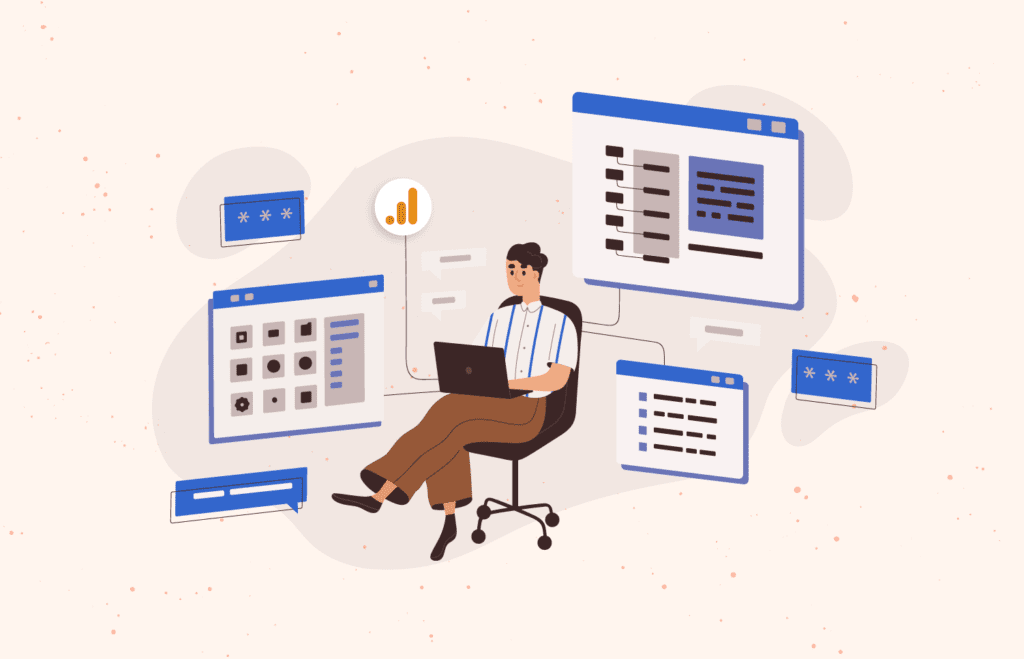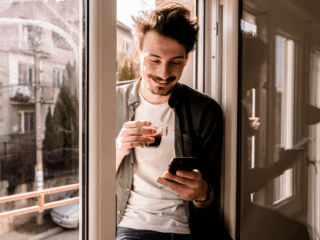Google Analytics 4 (GA4) has introduced several customizable reports through its Exploration feature, one of which is the Path Explorer report. This report is a valuable tool for understanding user journeys on your website or mobile app, providing detailed insights into how visitors navigate through the experience. In this blog post, we will dive deep into what the Path Explorer report is, how it works, and how you can use it to optimize performance.
What is the Path Explorer Report?
The Path Explorer report allows you to visualize the paths users take through your website. This includes the sequence of pages they visit from the moment they land on your site until they leave. By examining these paths, you can gain insights into user behavior, identify popular paths, and pinpoint potential areas for improvement or friction.
What is a “node?”
In the context of the Path Explorer report, a ‘node’ represents a point in the user’s journey. Each node corresponds to a page, screen, or event in the sequence of steps a user takes while navigating your site. Nodes are connected by lines that indicate the path taken from one node to another, providing a visual representation of user flows.
Examples of Questions the Path Explorer Report Can Answer
- What are the most common paths users take after landing on the homepage? This helps you understand which pages are most effective at capturing user interest and driving them further into the site.
- How do different segments of users navigate the site? By segmenting the data, you can see if certain groups of users behave differently, allowing for targeted optimizations.
- What paths do users take before completing a specific event, like making a purchase? Understanding the steps leading up to conversions can help you streamline these paths and reduce friction.
Key Features of the Path Explorer Report
- Visualization of User Journeys: The report provides a visual and interactive map of the paths users take, helping you understand the most common routes through your site. You can also segment user journeys based on various dimensions like traffic source, device type or user demographics.
- Analyze both events triggered or pages/screens visited: The path report allows you to break down paths by both events triggered, and pages visited. You can also mix and match paths so you can build analyses that look at user paths like: ‘Users who visited this page, then triggered this event.’
- Analyze “next step” and “previous step” paths: You can define either a “starting” node or “ending” node in your analysis. Meaning, you can either define a last step in your flow, and work backwards to see how your users navigated to that point, or a first step, and see what users are doing from a specific page/screen or event on your site.
Best Practices for Using the Path Explorer Report
- Define Clear Questions: Before diving into the data, questions you’re looking to answer with this report. Are you looking to improve user engagement, reduce bounce rates, or increase conversions? Clear questions will guide your analysis.
- Use Segmentation Wisely: Segment your data to uncover differences in behavior among various user groups. For example, compare new vs. returning users, mobile vs. desktop users, or users from different geographic regions.
- Analyze Drop-Off Points: Pay special attention to where users drop off. High drop-off rates on certain pages can indicate issues that need addressing, such as slow load times, confusing navigation, or unengaging content.
- “Start Over” when creating a new report: Newly created path reports come preloaded with a path – click the ‘Start Over’ CTA to ensure you’re defining exactly what you want to measure.
- “View Unique Nodes”: Toggling on unique nodes means the report will remove instances where the same node appears in a row for a path. This will exclude instances of things like page refreshes, and reduce report cardinality.
- Exclude nodes: You can exclude nodes from your analysis by right-clicking on it and selecting either exclusion of that specific node, for that specific step, or excluding it from the entire report. This can help narrow down your analysis to look for nodes that you’re looking to measure.
- Regularly Review and Update: User behavior can change over time due to factors like seasonal trends, changes in your site, or shifts in user preferences. Regularly review and update your analysis to keep your insights relevant.
- Filter for pageview events: By default, the explorer report doesn’t not necessarily filter for pageview or screenview events. When looking at page pathing specifically and you only want the value of total views, make sure you filter for those specific events.
Steps to Access the Path Explorer Report in GA4
To get started with the Path Explorer, you’ll first want to navigate to the “Explore” section. From there, click on “Blank” to create a new exploration. Next, select “Path Exploration” from the techniques menu. From there, you’re ready to start defining the paths you’d like to see.
Start by choosing either a starting point for your path, or the ending point for the path. Then, in the Variables panel, you can add in user segments, dimensions to break down your data, and supporting metrics. In the Settings panel, you can further customize how your paths are visualized. For example, drag and drop the segments and dimensions you created via the Variables panel.
Once you’ve defined the basic elements of the paths you want to review, you’ll see a report that looks something like this.
Using Event Names in the Path Explorer Report
In the Path Explorer report, using specific event names rather than page/screen values alone can provide more precise insights into user behavior. Here’s how focusing on event names can enhance your path analysis:
- Detailed Interaction Tracking: Event names allow you to track specific user interactions, such as ‘begin_checkout’, ‘click_add_to_cart’, ‘play_video’, or ‘complete_purchase’. This level of detail helps you understand the exact actions users take at each stage of their journey.
- Customizing User Paths: By using event names, you can customize the paths to reflect the critical actions on your site. For example, if a key action is watching a demo video, tracking the ‘play_video’ event can show you how this fits into the user journey and what users typically do before and after this action.
- Enhanced Segmentation: Event names enable you to segment paths based on specific interactions, providing deeper insights into user behavior. For example, you can analyze paths of users who added items to their cart but did not complete the purchase, helping you identify where they drop off and why.
- Conversion Analysis: Tracking specific event names related to conversions, such as ‘complete_purchase’ or ‘sign_up_successful’, allows you to analyze the paths leading to these conversions. This can help you optimize these paths to increase conversion rates.
Here’s a practical example of how this works. Let’s say you run an e-commerce site, and you want to understand the common paths users take from the homepage to the checkout page. Here’s how you might use the Path Explorer report:
- Set the Starting Node: Define the homepage as the starting node.
- Explore Common Paths: Look at the paths users take from the homepage. You might see that many users go from the homepage to category pages, then to product pages, and finally to the checkout page.
- Identify Drop-Offs: Notice where users are dropping off before reaching the checkout. If you see a significant drop-off on product pages, it might indicate issues with product descriptions, images, or the add-to-cart process.
- Segment by Device: Segment the paths by device type to see if mobile users are having different experiences compared to desktop users. This can help you identify and fix mobile-specific issues.
Conclusion
The Path Explorer report is a powerful tool for understanding and optimizing user journeys. By visualizing the paths users take, you can gain valuable insights into user behavior, identify areas for improvement, and make data-driven decisions to enhance the user experience. Remember to define clear objectives, use segmentation wisely, focus on key paths, analyze drop-off points, incorporate specific event names, and regularly review your analysis to keep your insights up-to-date.
Leveraging the Path Explorer report effectively can lead to better user engagement, higher conversion rates, and ultimately, a more successful website.
Author

Dana is a Manager of Analysis & Insights at Merkle | Cardinal Path, where he builds and oversees advanced analytics projects and reports. He also conducts GA4 trainings on behalf of his clients and enjoys telling stories behind the data. In his free time he likes to run, golf, read and is currently writing a novel.
View all posts