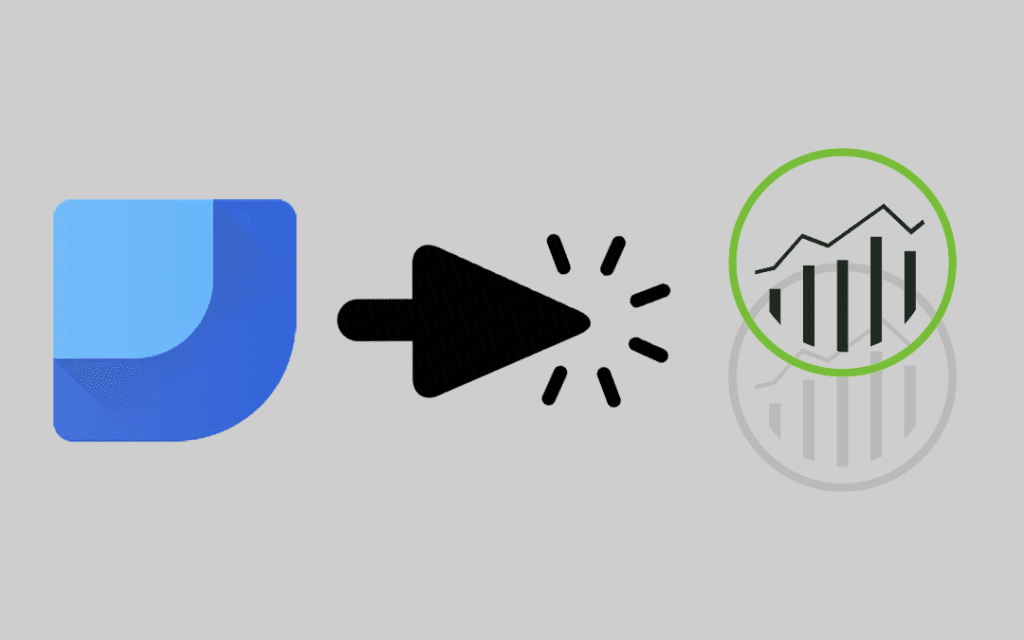If you have decided to migrate from Adobe Analytics to Google Analytics 360, you may be looking for new ways to generate the types of reports your organization used within the Adobe Analytics infrastructure. This post presents a quick and easy solution for reporting on Google Analytics 360 data in Data Studio in a way that replicates Adobe Analytics’ rules-based approach to data dimension classification.
Defining Calculated Dimensions in Data Studio
Let’s say that you want to look at your daily data using these classifications:
- Weekend/Weekday
- Morning/Evening
You can follow four simple steps to calculate these classifications in Data Studio based on standard Google Analytics 360 data:
- Connect Google Analytics as a data source in your Data Studio report
- Create a calculated dimension
- Add this function to create the Weekend/Weekday classification (calculation of day of the week data):
CASE WHEN REGEXP_MATCH(Day of Week Name, "Saturday|Sunday") THEN "Weekend" ELSE "Weekday" END
- Add this function to create the Morning/Evening classification (calculation of hourly data):
CASE WHEN (REGEXP_MATCH(Hour, '0[0-9]|1[0-1]')) THEN 'AM' ELSE "PM" END

Reporting on Calculated Dimensions in Data Studio
Thanks to Data Studio’s calculated dimensions feature, you can report on any rules-based dimensions that your organization needs:
These line charts indicate session count over different time periods for the AM/PM and Weekday/Weekend dimension values that we calculated in Data Studio.
Want to learn more about Data Studio? Enroll in our online course.