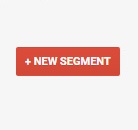Not every visitor to your website is the same! Each one is at a different stage in their conversion journey and visits your website for different reasons. Google Analytics allows you to quickly and easily define behaviors and attributes that define a segment of visitors, and allows you to analyze the data in this valuable context.
(The following is an excerpt from our ebook, Google Analytics Tricks for Conversion Rate Optimization.)
A great feature of Google Analytics is its ability to apply a host of pre-defined and completely customizable segments to just about any report you happen to be looking at.
For example, if you’re looking at an Ecommerce Overview report, you have to remember that the data you’re seeing is for everyone that has visited your website (note the “All Sessions” label in the example below).
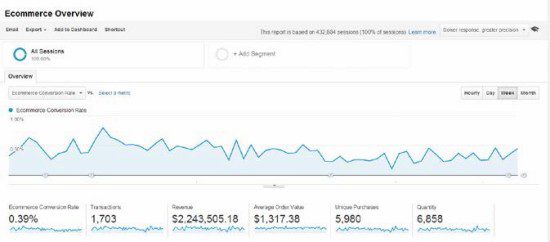
But as we’ve seen, it’s often interesting to look at this data in the context of various segments, and clicking the “Add Segment” label allows you to do just that.
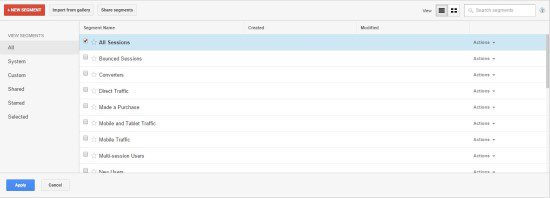
The first thing you’ll see above is that there are some pre-canned segments you can choose from and apply. You can see that we’ve simply checked the “Mobile Traffic” and “Tablet and Desktop Traffic”, and once we click “Apply”, our report is now going to show its data in the context of these two segments:
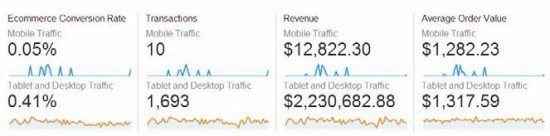
Here, we can quickly see that the vast majority of our Ecommerce activity is happening on tablets and desktops. This could lead us to investigate what’s happening with our mobile experience and see what’s causing such a low conversion rate.
Beyond the pre-canned segments, we also have the ability to create our own custom segments. To get started, just click the big red “+New Segment” button and you’ll be presented with an interface that allows you to add all the conditions you want to apply to the segment you’re building.
For example, let’s say we want to create a segment of what we’ll call “Highly Engaged Visitors” and compare that segment against site averages or other segments. We can use the dropdowns and the interface to define this however we want, and below you can see an example where this has been defined as sessions that included more than three unique pageviews and lasted for more than two minutes. Again, you can explore this interface and choose from any number of dimensions, and/ or logic, and even session or visitor scopes to create just about any segment you would like to dive into.
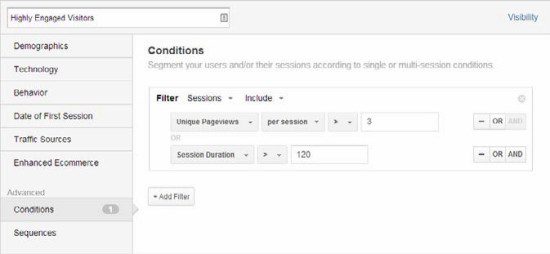
PRO TIP: Remember, you’re not limited to just the dimensions and metrics and the hundreds and hundreds of them that Google collects by default – you can also use custom data that you can inject into the system.
For example, if you have different levels of customers or a loyalty program where someone could reach a platinum, bronze, gold and a silver level, you have the ability to set up your Google Analytics implementation to collect that data and set it as a custom dimension that you can then use in your reports and, of course, in your custom segment definitions.

Download the entire ebook: Google Analytics Tricks for Conversion Rate Optimization
Contact us to talk with an expert about auditing, deploying or re-deploying your Google Analytics implementation, or about upgrading to Google Analytics Premium.