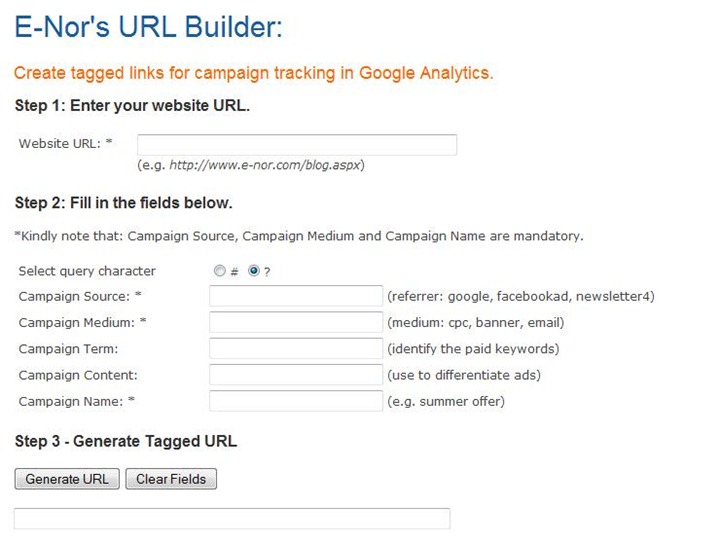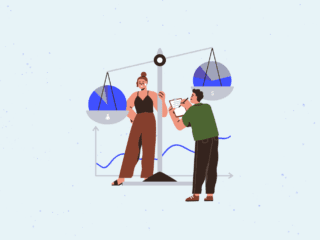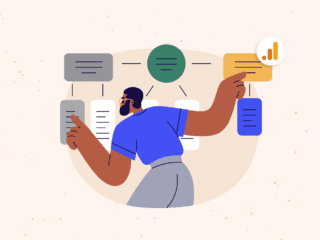One of our most well received posts this year was on “Tracking Online and Offline Marketing Campaigns with Google Analytics”. The post detailed how to properly plan for and track your various marketing initiatives and campaigns (search, email, social, offline, etc.) to understand the impact and ROI of each channel.
That post was geared towards those who already had a good understanding of URL tagging. How about the beginners? In this post, we will try to address both beginners and advanced users. Does either of the bullets describe you?
- You are familiar with URL tagging, but need to find a way to automate the process using an elaborate tool
- You are looking for a brief how-to guide on URL tagging.
If the answer is yes, keep reading. Actually, keep reading either way – this was just a poorly crafted attempt at being dramatic. 🙂
Although url tagging isn’t a hot new topic, proper planning and tagging is fundamental to improving visibility into campaign performance, overall accuracy and proper attribution of campaign conversion data. Some of the most common questions we get asked are related to URL tagging, so we figured it was time to share some of the tools we use internally to help make the URL tagging process less mundane and more bulletproof.
Why should I continue reading? Here’s what you’ll get…
- Online URL Tagging builder
- An Advanced URL Tagging Kit (Excel based), and yes, it’s free!
- A video guide & practical tips
Ok fine….How do I get started?
Start with the end result of tagging – a pivot report with Channel Segmentation.
Impress your boss and brag about your marketing channel and campaign segmentation skills, show them a sample report like this one (and get additional help/resources for your analytics team!) and then proactively follow the steps and tools in this post.
Let me explain why the above report is so powerful:
- All your campaigns – online and offline are segmented and properly tracked
- The pivot data is in an analysis friendly format
- The raw data is available and easily exported from GA (extracted into Excel via the API)
The three tools listed below will help you set up proper campaign tracking.
1- Online URL Builder
If you’re trying to learn how to build properly tagged URL’s or just need a tool to facilitate building a quick link or two, this tool will serve your needs very well. It’s quick, easy and available online here: Url Builder
Simply enter the appropriate values, and then press the Generate URL button, and you’re done.
2- The Google Analytics Campaign Segmentation | URL Tagging Kit (beta)
The URL builder above is great for onesey twosey links, but woefully inadequate if you have more than a few links to tag (who doesn’t?) For a more robust method, check out E-Nor’s URL Tagging Kit. This Kit provides an automated method to tag many urls at the same time for multiple campaign variables. Using the URL Tagging Kit offers the ability to tag in bulk, updates formulas, error checks and prepares final tagged URLs for distribution to the campaign manager and then off to Quality Assurance.
Input Parameters:
Output Tagged URLS!!!
For beginners, just use the default settings and tag away!
For advanced users, here is what you get with this beta version:
- Auto concatenation of tag fields
- Error checking
- Space character is handled gracefully
- Character case is auto-fixed based on selection
- Leading/trailing spaces are trimmed
- Your choice of querystring parameter character (? Or #)
- Auto-creation of final static version of the tagged URL
Download the URL Tagging Kit here
3- Online Video Tutorial
Don’t have time to read? Just watch the short tutorial below
[videoembed url=”https://youtu.be/HsceO-sgav0″]
(for whatever reason, I can’t seem to get full screen mode enabled on this video. Click here to watch the video on Youtube with full screen enabled.)
Practical Tips
- Google AdWords offers an “auto tagging” feature, if you turn it on and you connect your AdWords account with your Google Analytics account, you are all set. No manual URL tagging are required.
- Use URL Tagging for campaign types, such as:
- Newsletters
- Banners
- Affiliate
- Shopping Comparison Sites
- Non-Google CPC, CPA or CPM based advertisements
- Press Releases
- TV
- Radio
- Basic UTM tagging only applies to your domain(s) and does not apply to external domains.
- Check which querystring parameter your site supports: ? or # (if you are using # as your querystring parameter, make sure you read the reference from Google Code on the _setAllowAnchor command)
- Establish an insightful naming convention for your team & stick to it!
- Ensure a QA process is in place:
- QA naming convention (including upper and lower case) and if you use holiday_2011, don’t use FALL-2011 for the same campaign.
- Check links to verify landing pages render properly.
- Verify final tagged urls in all final content.
- Verify information is passed to Google Analytics as planned.
So there you have it. Tag, Track, Segment, Analyze and Optimize!
Advanced User Notes:
- For advanced users and those interested in multi-channel attribution, you can make use of the Multiple Custom Variables (MCV) feature in Google Analytics to measure first, last (and in between) campaign attribution
- If you are running social media and online viral marketing activities and you are active in blogging, on Twitter and Facebook, you should include “off-site” measurements in your overall campaign analysis.
- Here’s a nice post on the GA blog detailing a solution that requires no tagging.