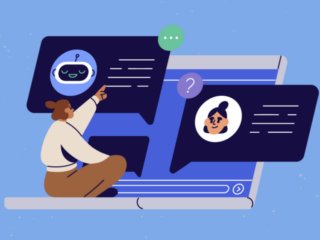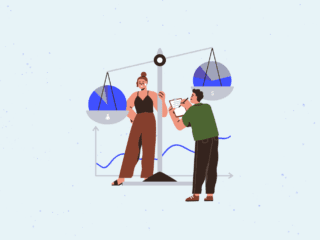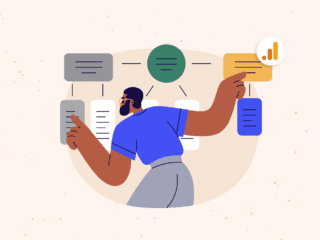Although every day is a mother’s day, here in the US we dedicate one day especially for her to show our appreciation and thankfulness. Mother’s Day is just around the corner. As a marketer or a business owner you are getting ready, like all retailers, to kick-off your Mother’s Day campaigns. Last year’s campaign did ok. You didn’t get fired :), but you didn’t get a promotion either! 🙁 You are a much smarter marketer now and you want to better track your initiatives, assess what channel is performing and fix what is not performing. You are planning all sorts of marketing activities: offline: TV and newspaper ads; online: paid Search, email, banners, social media, and others.
Although every day is a mother’s day, here in the US we dedicate one day especially for her to show our appreciation and thankfulness. Mother’s Day is just around the corner. As a marketer or a business owner you are getting ready, like all retailers, to kick-off your Mother’s Day campaigns. Last year’s campaign did ok. You didn’t get fired :), but you didn’t get a promotion either! 🙁 You are a much smarter marketer now and you want to better track your initiatives, assess what channel is performing and fix what is not performing. You are planning all sorts of marketing activities: offline: TV and newspaper ads; online: paid Search, email, banners, social media, and others.
You have your messaging, promotions, copy, creative, and landing pages all ready, and soon you will go live and you have a week to figure out this “tracking, measurement and analytics” business!
No worries! Google Analytics and this post have come to the rescue!!
In this post I will walk you through a process of how to plan and implement a comprehensive external campaign tracking.
Assumptions:
- You have Google Analytics implemented on your site
- You have a basic familiarity with URL tagging
- Last but not least this post also assumes that you are ready and willing to be proactive and you do care about analytics and campaign ROI 🙂
Prerequisite: Structure & Naming Convention
As you know, the sole purpose of tagging is to differentiate between the different ads and campaigns you are running, so it is very important to agree on the structure and the naming convention as a first step. Here is an example:


As you can see from the chart above, we are running different online and offline ads for our Mother’s Day campaign. In the next section, we are going to tag all these ad’s links with the campaign variables using the URL Builder tool provided by Google.
Email campaigns are one of the most effective ways of attracting visitors to your site especially existing clients. If we don’t tag the emails links with the right campaign tags, visits from emails will be attributed as referral or direct traffic.
How do we tag email links?
- Use the URL Builder to create tagged links
- Enter the following variables into the URL builder:
– Website URL: http://www.store.com/ – Campaign Source: newsletter-april – Campaign Medium: email – Campaign Name: Mother’s Day 2010 
- Use the generated link URL in your email (ex. “Visit the Store” button”)

Banner
We will follow the same tagging steps that we used for email campaign to tag our banner campaign:
- Use the URL Builder to create tagged links
- Enter the following variables into the URL builder:
– Website URL: http://www.store.com/ – Campaign Source: oprah.com – Campaign Medium: banner – Campaign Name: Mother’s Day 2010 - Use the generated link URL in your banner (ex. “Shop Now” button”)

Social media today is reshaping the online marketing landscape. People are using YouTube, Facebook, Flicker, and Twitter for more than just personal updates and video/picture exchange. There is a huge amount of promotion and branding taking place in these sites and our job in this post is to measure the success of these marketing efforts.
Let’s use Twitter for our Mother’s Day campaign and make sure we tag all links to our site with the proper campaign variables.
How do we tag Twitter links?
- Use the URL Builder to create tagged links
- Enter the following variables into the URL builder:
– Website URL: http://www.store.com/ – Campaign Source: twitter – Campaign Medium: social media – Campaign Name: Mother’s Day 2010 - Shorten the generated link URL using any URL shortening tools (I usually use bit.ly)

- Tweet about your promotion using the tiny URL

Paid Search – Google
Thank goodness that Google AdWords and Google Analytics are cousins and integrate very well together! Google AdWords has a nice feature called auto-tagging which makes it easy for us to see AdWords campaign information in our Google Analytics reports without any manually tagging.
How do we enable auto-tagging?
- Sign in to your AdWords account
- Click on My account tab and select Account preferences
- Under Tracking section, click Edit
- Check the Destination URL Auto-tagging checkbox
- Click “Save changes”

Paid Search – Bing
Similar to what we did with Yahoo ads, but with the following variables:
- Website URL: http://www.store.com/
- Campaign Source: bing
- Campaign Medium: cpc
- Campaign Term: {QueryString}
- Campaign Name: Mother’s Day 2010
Tracking Offline Campaigns
 When we talk about tracking campaigns, it is not enough to focus only on online campaigns. We have to include the offline campaigns in our reports for complete analysis. In this section, I will share with you one method of tracking your offline campaigns in Google Analytics in 2 simple steps:
When we talk about tracking campaigns, it is not enough to focus only on online campaigns. We have to include the offline campaigns in our reports for complete analysis. In this section, I will share with you one method of tracking your offline campaigns in Google Analytics in 2 simple steps:
- In your offline ads, refer visitors to a page that is unique to the campaign; [www.store.com/mother]
- Tag all visitors to the unique page with the campaign variables [source, medium, & campaign name]
How to tag all visitors to www.store.com/mother with the campaign variables?
We will assume that all visitors to the unique landing page [www.store.com/mother] are coming from a specific offline campaign let say the USA Today newspaper. When the USA Today visitors request the promotion URL and before we fire the Google Analytics code, we will refresh the landing page using meta-refresh tag, which update the URL with the campaign UTMs. When The Google Analytics code gets executed after the page refresh, it will see the URL with the campaign UTMs attached to it and will attribute the visit as desired.
How do we tag destination URLs?
- Go to the URL Builder
- Enter the following variables into the URL builder:
– Website URL: http://www.store.com/mother – Campaign Source: usa-today – Campaign Medium: newspaper – Campaign Name: Mother’s Day 2010 - Add the following code to the header of landing page before the Google Analytics tracking code
Analyzing the data:
Now as we had all tags in place, it is time for deep dive analysis into the “Mother’s Day 2010” campaign. I suggest that you isolate the campaigns’ visits by using advanced custom segment and look at this unique segment across reports.
Creating Custom Advanced Segmentation
- Sign in to your Google Analytics account
- Advanced Segments > Create a new advanced segment
- Add the following dimensions:

Viewing Reports (Show me the money!!)
Now, you are ready to conduct analysis based on the customized segment. You can look at the traffic sources report and see how many people purchased and from which medium:


From the first look at the ecommerce numbers above, we can confirm that:
- The TV campaign has the highest conversion rate
- The newspaper campaign was not as effective as other campaigns
- Social media has the highest ROI (Return on Investment)
If you like this exercise and you were able to extract some valuable insights for your business, apply the same concept for the upcoming Father’s Day, which is on June 20th here in the US and do a comparison between the users’ purchasing behavior in these two very special occasions.
Share your findings and happy analyzing and drop us a comment below!
Notes:
- For advanced users and those interested in multi-channel attribution, you can make use of the the Multiple Custom Variables (MCV) feature in Google Analytics
- If you are running social media and online viral marketing activities and you are active in blogging, on Twitter and Facebook, you should include “off-site” measurements in your overall campaign analysis. In addition, be sure to dedicate resources to listen and participate in the social conversations around your brand, products and campaigns